Hacks to Boost your Laptop's Lifespan

Do you love your laptop but it's getting dated and you're worried it's won't keep up with current demands. Some people sell used laptops and buy new ones every year but I personally see it as a waste of money. If your laptop is powerful enough and portable then there is no need to think about getting rid of it. Better think how can you extend the life of your ageing laptop? How can you get to save some bucks when selling your laptop and buying a new one?
Let me show you some useful tricks and tips to boost your laptop's lifespan by 50%. In this article, I have come up with 5 (five) easy hacks to keep your old laptop running a little longer.
-
Monitor your laptop and cool things down
More often, there is usually one application you are running on your laptop that is hogging your RAM. This will probably cause your computer to run slowly. If you are using a MAC, open up the finder and search for the Activity center. This will allow you to see what application is consuming the largest percentage of your processing unit. You can choose to quit the program or delete it permanently if it is not useful to solve the problem.
If you are on a Windows laptop, look for the resource monitor by opening the task manager, and you will see how all the applications are running on your computer. Make sure you delete the app only when you are sure of what it does.
Cooling your system is also an essential hack to increase the lifespan of your computer. I had a MacBook which struggled during the humid summer months. I had to elevate it on a cooling pad to keep it from freezing. A cooling pad is very necessary and helpful, or you could just consider replacing the laptop’s built-in fan.
-
Clean your computer very often
There are basic maintenance that should be done on your laptop, especially if you use it every day. Cleaning your computer should be done every day just before and after using it. Taking some minutes periodically to clean the entry point around the keycaps, touchpad surface, keyboard surface, the hinge, ports and screen. This will save you from money and heartache in the long run. If you do not clean your touch screen regularly, it can make it filthy and in the long run, less responsive. Keeping fan vents dust free and clear is very important to make sure you maximize your computer’s usable life span.
-
Streamline your Laptop
Very often, look through your applications and file as well as services and program that run at startup. Delete any file or application you do not need. Will doing this extend the life span of the computer? Probably not. Except by reducing a meaningful amount of heat generated by the unnecessary activity of the processing unit.
But at least, deleting anything you do not need will make it feel faster just like cleaning up a room will make it bigger. The best way you can make your system feel like a new one is to freshen up the operating system. This will reinstall the operating system while leaving your files and data intact.
-
Do not eat or Drink Beside your Laptop
It is easy for you to think you can never eat near your laptop. But you will be surprised how pretty soon you forget. Make it a habit not to eat by your laptop because particles from your food can easily move through the keycaps of your keyboard and cause a long-term problem. Unlike a desktop computer which can have its keyboard replaced immediately, it is faulty, a laptop’s keyboard is integrated and is placed above some vital component. Small damage to the keyboard may cost you to replace the laptop and not the keyboard.
-
Accessorize your laptop
Many times, the built-in components of your laptop may wear out from constant usage. Using external accessories such as the keyboard, monitor and mouse; even the cheap ones helps to save the built-in components from wear and tear. When the components of a laptop start wearing out, the laptop itself may develop some faults.
Some laptops last longer than others. That usually correlates with the initial price of the machine. These hacks might not save you millions, but they will surely help you to prolong the life of your computer and give you some time to save up some bucks if you need to buy a new one.
5 Laptop Hacks for Better Performance

After spending years with different types of laptops, you will understand some basic or even advanced performance hacks along the way. These lessons can make a huge difference in improving:
overall performance,
responsiveness,
and battery life.
In this article, I will be using the OMEN as an example for how to implement these lessons. Improving performance will mean that you don't need to sell your laptop and get a new one as often.
Know Your Power Plans
These days, laptops allow you to change your system behavior and performance easily on the fly through simple pieces of software. And by using these tools, your device can perform at a higher level.
For example, OMEN laptops have access to their whole gaming hub interface, which has many options. However, when dealing with performance, you will find several settings. This includes a balanced and performance mode, with a setting that will allow the fan to run at max speed.
Even though most laptops come out of the box with a balanced setting active, the difference between it and the performance mode is vast, especially in gaming. You will likely get a good bump in frame rate in performance mode as it favors GPU clock speeds. But regardless of the mode, most laptop hub's dynamic power work with their tempest cooling design to balance out the performance.
Hacks presented in this article will not only improve performance but will also improve your laptop's lifespan.
Conclusion: Performance modes will show their differences.
Lower Your Screen Refresh Rate
This step is taking a page from smartphones. It applies to users who spend too much time away from the plug with laptops at 60Hz and higher. With the HP OMEN 16, I improved battery life from about six hours with its default 144hz, to almost eight hours running at 60Hz. This will give you an extra hour in class or on a flight. Or when you can't access the nearest power outlet.
However, most laptops knock refresh rates down automatically when running on battery mode. So, this might not apply to you. But for most laptops that do not have this feature, it will come in handy.
To do this:
Click on your desktop.
Hit display settings and scroll down.
Select advanced display settings.
You will find the refresh rate near the bottom.
Remember: Do not forget to reactivate a high refresh rate when gaming.
Conclusion: Lower frame rate for longer work periods.
Uninstall Bad Antivirus Programs
It would be best to uninstall programs like Norton or McAfee. There are some other free tools you can use to protect your laptop. The Windows Defender, for example, is free and versatile.
But if you need an extra layer of protection, you can go for Malwarebytes or Avira if you do not mind paying a little extra. Norton and McAfee most likely use CPU cycles to operate, while Defender and Malwarebytes do not take nearly as many resources.
Conclusion: Free anti-virus won't slow your computer.
Use a Monitor or TV
One of the main benefits of having a laptop is having an integrated panel. But If your computer has a discrete GPU, having an HDMI or display port powering an external display has performance benefits. However, this won't work if you are using integrated GPU graphics.
Most gaming laptops have their HDMI and display port connectors directly attached to the discrete GPU. While the laptop screen is connected through the integrated graphics. That means if you are using an integrated display, that fast GPU has to pass its data through the IGP slower frame buffer, which can cause a bit of additional latency.
Conclusion: For higher performance, use an external display.
Know Your Memory
Over the years, most laptop companies have been putting slow modules into their laptops, which has worsened lately. These are secondary timings you usually won't see, and they are just as important.
Gaming is where you will probably see the most significant change when comparing the fast and slow memory modules; especially CPU limited games. The first thing to do is educate yourself about the amount of memory used in your laptop. This way you will see if there is performance is being left on the table. And if there is, the solution is to run your laptop memory with a kit that will run tighter at secondary timings.
Conclusion: Don't lack performance by being misinformed.
Conclusion
Optimizing your laptop will make it run smoother. This makes tasks like gaming, content creation, video editing, and typing easy. There are other things to do when you want your laptop to perform better:
Keeping your laptop clean
Restarting regularly
Reinstalling the OS
Running fewer apps simultaneously
Once you implement all of the above steps, your laptop will run smoothly, giving you the best performance.
How to maintain your laptop
Buying a new laptop is one thing; maintaining it is another thing. Most times, it’s the fault isn’t from the manufacturer, but the user. Carelessness, improper maintenance and abuse could shorten the lifespan of your new laptop, and you might find yourself in the market in search of a new one in two years due to mishandling. Proper maintenance is easy but is usually ignored; here are a few tips on how to make your new laptop last longer.

Clean your laptop
Dirt and dust can ruin the outlook of the exterior parts of your computer. From time to time, ensure you use approved wipes to clean your PCs surface to get rid of dirt and stains. Clean the screen and with soft materials so as not to scratch it. Also, your keyboard needs to be cleaned thoroughly to get rid of the dust in between the keys. You could use either a toothbrush or a cotton bud with a little isopropyl alcohol to do this or better still; a small vacuum would do just fine.
Avoid abusing your battery
The battery life of your laptop won’t always be as good as it was when you first purchased it, but that doesn’t mean you can’t prolong it. Most laptop users make the mistake of overcharging their PC even after its fully charged. What this does is that it puts your battery under much pressure and reduces its lifespan. To make your battery last long, charge it till its full or at least 80% then unplug, use it and let it drain to at least 30% before recharging. Overcharging reduces the pressure and prolongs battery life up to four times more.
Avoid exposure to heat
Excessive heat can damage your computer, and reduce its lifespan. Avoid using your laptop in really hot environments. Ensure the temperature of the room is cool, and also make sure your laptop fans are always working, if not do well to clean the vents or service them.
Don’t make sleeping your laptop a regular habit
Most times we don’t want to shut down because we're busy with work and want to resume where we left off. It’s understandable, but it’s also dangerous to your laptop health. If you find yourself always sleeping or hibernating your PC, then you have to change that habit. It is advisable to shut down your computer once in a while to let it cool down. This enables it to reboot, which helps your programs and apps to function more efficiently.
Update your laptop regularly
Starting from the OS to the programs and apps, updating your PCs software makes your laptop function more smoothly. When you update programs and apps, it adds new features and fixes existing bugs that diminish the performance, and you don’t miss out of any fantastic features that come with the latest version.
Always back up
You can never know what might happen to your computer the next minute, that’s why you should regularly back up all your important files on an external drive or a cloud such as Google Drive and Dropbox. Backing up will keep your data safe in case of any unforeseen damage to your laptop.
Clean up your hard drive
When your storage is 80-90% full, it could make your PC slow. Make it a habit to often free up your hard drive by deleting every file, program or software that you aren’t using anymore.
Update your antivirus
A computer virus can destroy your files and damage your computer. Updating your antivirus is important to prevent your computer from crashing due to a virus attack. Updates make antivirus detect and delete threats faster, securing your laptop.
How To Protect Your Laptop from Hackers
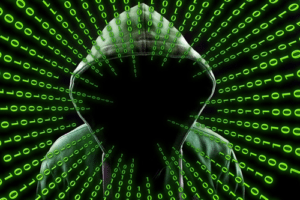 Image from Pixabay
Image from PixabayNot all hackers are criminals, at least by the definition of the word. However, there are criminal hackers and those are the ones you have to protect your laptop from. They can be an organization or it could be a single person with a bad intentions. Hackers steal the data from your computer and can use it it to hurt you. Sometimes it could be life destroying. However, do not be afraid. There are ways you can protect yourself from them. Here, we give you ways to protect your laptop from hackers.
Keep security programs on your computer are up-to-date.
Download the latest security programs, which includes anti-malware software that comes with multi-technologies that can protect you against ransomware, spyware and exploits. You also need to check if your system OS comes with a firewall, if not, you need to download a secure one.
Update your computer’s OS frequently
The same goes for other software on your system. This could be set on automatic mode, so it gets updated every time there’s an upgraded version. Doing this will help you keep hackers away from exploiting the vulnerabilities in your outdated OS, which can be used to hack your computer. Also, to get extra protection, you need to enable system updates and all the Microsoft applications will be up to date as well.
Keep your data private
If you plan on selling your laptop hardware, make sure you destroy all of your information on it. You can do this by using d-ban to cleanse your hard drive. If the information is very sensitive and critical, you have to remove the platters where the information is stored, then destroy the hard drive.
Use strong passwords
Use passwords for all your devices, and make sure the passwords are not easy to coin, using your personal information. If you have fingerprint lock on your device, or the facial recognition unlocking feature, make sure you activate them and use them. Also, I don’t forget to make the time out for locking your device relatively short.
Security questions
When creating a profile of any form on the internet or your laptop, come up with unique security questions and answers. It is now old fashioned to use questions like your father’s name or the name of your first school, as one quick search on the web might reveal that. You can also use the pattern of changing the real answers to security questions asked. If you’re asked what is the name of your dad, you could make the answer the name of your boyfriend. But you must not forget the answer you gave.
Use encrypted
Use encrypted passwords for your Wi-Fi, and make sure you change your router after a while. Old routers sometimes have vulnerabilities that can be exploited.
Keep sensitive data off cloud
Do not keep critical data on the cloud. Sensitive data should be kept off the cloud, as the cloud isn’t as safe as you think. Data stored on the cloud can be exploited as data encryption can sometimes be weak on the cloud.
Laptop Mistakes You Need To Avoid
 Image credit: Pixabay
Image credit: PixabaySo you are in the market for a new laptop? And you want to use it for gaming, streaming, video editing, school or work. But you don't know where to start. Well, to begin, it all comes down to your workflow and priorities. The bad news is that it can be a bit challenging to pick the right laptop because there are so many options. The good news is that there are so many options out there at different price points that will fit your budget.
Many laptop manufacturers heavily market some overhyped features in their laptops, and that is where I come in. I will be giving you five laptop features you should avoid. Also you can sell your laptop to us if you need extra cash or just don't have any use for it anymore.
Display
It is essential to understand the kind of display you want on your laptop. Many laptop manufacturers sell extra features that are just a gimmick. For example, the 360Hz refresh rate is beneficial, but the marketing term is pointless with the current hardware. Despite its high-end CPU and GPU combination, even a desktop struggles to hit a constant 360 frames per second. Therefore, laptops generally cannot push 360 FPS regardless of how much you tweak the settings.
The 360Hz screen quality provides a high refresh rate, but they cannot deliver an accurate color gamut. Even 120hz, 165hz, or 240hz give a better color gamut, and you can get their refresh rates at high resolution.
Mechanical Keyboards
To be clear, a standalone mechanical keyboard for a desktop PC is incredible, but the problem is the current state of >mechanical keyboards on laptops. The execution of a mechanical keyboard on a laptop is usually terrible. I don’t think it is necessary because it adds cost to the product.
Most mechanical keyboards have a clicky clack sound that can be very annoying, especially typing in a classroom setting or shared workspace. You should note that these keys need a lot of force to actuate. Overall, it doesn’t benefit your gaming compared to a standard setup.
Speaker
A lot of manufacturers focus on the audio of the laptop for marketing. Most claim that their laptop is tuned by Dolby Atmos. This sounds great, but it does not add much to the gaming experience. Most of them use the same crappy speakers that are usually located at the bottom of the chassis. Making sound bounce off the surface resulting in minimal bass response and lower fidelity.
A few laptops come with front-facing drivers that sound excellent. But if you want to upgrade your audio experience from your existing laptop, you will still have to rely on an external setup.
Exhaust Vents
Exhaust vents that point directly to your mouse hand should be avoided. Using laptop touchpads for productive tasks might not affect you, but gamers may have a problem because you need a dedicated mouse.
It would be best to look for designs where heat dissipation is directed towards the back with less contact. Some laptop designs come with this kind of setup, but they mostly have I/O located at the back. If you have an external hard drive or USB drive plugged in, it will get super-hot.
GPU
Never assume that a high-end GPU is a high-end GPU. It is up to the laptop manufacturers to set the power limit based on cooler design, power delivery and chassis temperature that they are willing to put up with.
A low wattage high-end card can be beaten by a less expensive one sucking back more power. For instance, an RTX 3080 that features 80W will perform a lot slower than an RTX 3070 featuring 140W. This is because higher power levels enable the chips to run at higher frequencies, resulting in better performance. You should check the spec sheet to know the power level of the GPU you are about to buy.
No particular laptop will tick every need, but it is essential to consider what to avoid and look out for. When buying a laptop, do extensive research about the battery life and performance quality before paying. And keep in mind, that the functions of a laptop are way better than the way the laptop looks.
I hope this list of things to avoid when buying a new laptop will help save you from buyer’s remorse.
Safety Tips on How To Maintain Your Laptop

Image by Clker-Free-Vector-Images from Pixaba
Have you ever looked at your laptop, and you thought that it deserved better treatment? Are you not sure of how to extend and enhance your laptop's life? Well, stick around, and I’ll give you some tips on how to treat your laptop in the best way possible.
Our laptops have essentially become an extension of ourselves, and the tragedy of them giving up on you hurts. However, a laptop can’t last forever but there are several things you can do to prolong the life span of your computer and save quite a sum in the process.
Tips on how to maintain your laptop
Pay attention to your battery:
Batteries wear out no matter what you do, but you can postpone it as long as possible. According to "wired” keeping your laptop plugged in can kill your battery faster. This is because the nature of the lithium-polymer battery cell is that each cell is charged to a voltage level and the higher the charge percentage, the higher the voltage level. The higher the voltage level, the more stress the battery is put under. The ideal way to charge your battery is to charge it to 80% then unplug till it falls to 40%. Doing this consistently can prolong the life of your battery as much as four times.
You should also avoid putting your battery on direct heat. Batteries will degrade faster when exposed to extreme heat, so you should your laptop adequately ventilated by keeping the ventilation fans clear, keeping it off your lap, and keeping it on hard flat surfaces.
Lastly when the battery approaches its life cycle make sure to recycle it safely to avoid any harm to the environment.
Shutdown every once in a while:
Keeping your laptop in sleep mode is very convenient, but this puts stress on your laptop, and in the long run, you will see that it wasn’t a good idea. While your laptop is asleep, it still consumes power, and as mentioned above, it’s bad for your battery to stay plugged in continuously. Hibernation is a better option because it uses less power and it’s easier to resume your work, but shutting down is really the best option.
Operating systems like Windows will start lagging when it hasn’t been rebooted in a while. Shutting down also allows components in your system rest, this helps them last longer.
Clean your laptop:
Cleaning your laptop may seem like the simplest thing in the world, but most people don’t. When you want to clean your laptop, turn it off and unplug its power supply before you begin.
You should start with the screen, it is very fragile so you should be very careful when you’re cleaning it. You should use monitor swipes or electronically approved cleaning solutions with very soft and clean cloth preferably microfiber cloth. If you’re using anti-static sprays you should spray it on the towel and not directly on the screen.
You should also clean your keyboard by using the upholstery attachment on a regular vacuum, or you could just use a cleaning toothbrush to brush out dust and dirt from in-between the keys. You can also use compressed air, but like the toothbrush, it can end up pushing the dirt further under the keys. Use isopropyl to clean the keyboard surface by using cloth or cotton wool. Make sure moisture doesn’t get into the gaps between the keys or any other openings.
How to Boost Your Internet Speed For Free In 2021
 Image credit: Pixabay
Image credit: PixabayA new DNS makes your PC, Mac, Linux, and even your phone, go from slow to mega fast for free. Over the years, many people have considered using the private internet service that uses a safe, protected IP and encrypts all of your internet services.
This DNS service is faster and more reliable than the basic one that comes with your ISP. Cloudflare - known for its anti-DDoS protection service, released a privacy-first consumer DNS service that provides faster internet.
But before we go further, what is DNS?
What is DNS?
The Domain Name System (DNS) is like the internet phonebook. We access online information through domain names and web browsers via IP addresses. The DNS then translates the name of those domains to an IP address to load resources. Every internet-connected device has a unique IP address that other devices can use to find it.
Using a DNS server, you do not need to commit IP addresses such as 192.168.1.1 (in IPv4) or 2400:cb00:2048:1::c629:d7a2 (in IPv6) to memory.
On your router or personal computer, the network settings let you choose the primary or secondary DNS servers you want to use. Although most internet service providers set it by default, there are faster types you can use. There are several ways to search for the best DNS server by running a test that lets you see a server's response, particular to where you are.
For example, Namebench is one of the easiest tools you can use to test DNS on Mac. And for Linux and Windows users, you can use the GRC DNS Benchmark tool. Many other ways exist to find a DNS server that is super fast from a list of public and free DNS servers. Most of these servers offer several filtering levels and extra privacy precautions.
How To Use The Open Source, Free Tools To Test DNS
Install the utility tools after download (Namebench or GRC DNS Benchmark)
After it starts up, you will be asked to enter a present Nameserver.
Provided it is not entered automatically for you.
You may have to look for it yourself.
The address will be the same as the gateway that comes with the server.
If you have not changed the DNS servers of your PC before.
However, if you know the existing gateway, you do not need to go through this process.
If it is on a Mac, you can open a terminal window from the applications.
You then go to the utilities, click on the terminal and enter cat /etc/resolv.conf.
You will see a DNS server address next to a list of DNS servers line.
On Windows, you enter ipconfig /all after opening the command prompt.
Choose start benchmark after inputting your present Nameserver address.
Your benchmarking results might take few minutes.
You have to wait for the opening of the new browser page.
After then you will find the suggested DNS servers( Primary, Secondary, Or Tertiary)
Each will instantly create faster internet speed than the default DNS servers.
On the other side, you will also find several tested DNS servers and the time it takes for the web pages to load.
You should write down these numbers for the servers you want.
Afterwards, you close the Namebench web page and complete the browser page.
Changing the DNS Servers
After the above steps, you can now change the DNS server on either your router or your computer. You can log in to the router as an administrator if you multiple people that connect to your network or if you use many devices at once.
Alternatively, you can choose to modify the servers on every one of the devices to set your DNS to the server for just that device. To do that, you will go to the Wi-Fi settings on the device or network adapter settings and input the DNS server addresses.
Takeaway
Changing the server of the DNS has the power to speed up your domain name change, but a faster internet connection will take more time. Especially if you want to download large files or you want to stream content.
During tests, there was a considerable improvement from a Google DNS server over the stock DNS servers. Although using it for basic task, if you tweak it right, you may have the feeling of fast speed internet.
For more tips or looking to replace your old tech, visit us at sellbroke.com.
How to Boost Your Laptop's Performance for $15

Owning a laptop is now more important than ever. A portable computer is an essential tool for many categories of people, from professionals to office workers and students.
Everyone owns a mobile device like a smartphone. But they cannot comfortably carry out tasks like editing a document or video. There is also the part of Excel spreadsheets and other useful software. All these make the laptop a vital part of our lives at work and home.
However, a lot of people are frustrated by the performance of their laptop - which in all honesty is the owner's fault most times. A lot of people take good care of their laptops, but there is also a large percentage that fails to do the right things to help the laptop's performance. This has caused a lot of people to buy a new laptop sooner than expected.
If you are frustrated with the performance of your laptop and feel like throwing it away - relax, we can help you with that.
Here are some tricks you can use to boost your laptop’s lifespan, and they won’t cost more than $15.
Change your CPU thermal paste
During the process of manufacturing a laptop there is a point where they apply thermal paste to the CPU and GPU. This process is usually done by a person and they don’t give enough attention to each one. This can compromise cooling and cause the CPU to perform below its optimal level.
To make your laptop perform better, you need to clean off the initial thermal paste and reapply properly.
To do this, you have to
1. Purchase good quality thermal paste. There are several thermal pastes for under $10 but you have to make sure to get a good one. Zinc oxide and silicone are what you will find in the basic thermal pastes, but the costlier ones have superior silver or ceramic, which are superior heat conductors. However, the basic thermal paste is good enough for the job.
2. Get cotton swabs/balls immersed in Isopropyl Alcohol, for cleaning. 70% solution will do but it gets better with a higher percentage.
3. Other materials such as Phillips/flat head screwdriver to open the laptop. Also, the anti-static wipes for cleaning.
4. You need a plastic card to spread the thermal paste.
Follow the following steps
Step 1: unscrew laptop back cover. It is vital to have a disassembling knowledge before proceeding.
Step 2: Take out the heat sink and CPU fan.
Step 3: Immerse the Cotton Swab into the Isopropyl Alcohol. After which you can now continue with cleaning the CPU fan. Put the moist cotton swab between the fans to get rid of dust. Do this until everything is dust-free.
Step 4: Clean off the initial Thermal Paste on the CPU. To do this, gently use the moist cotton swab to clean above the area.
Step 5: After cleaning, gently apply thermal paste on CPU and GPU. Place a minute drop of thermal paste, like the size of a rice grain, on the area of the CPU and GPU.
Step 6: Spread the thermal paste, make use of the plastic card or your fingers. Make sure to put on Latex Glove to do this.
Step 7: be sure that the thermal paste is evenly applied and do not leave gaps while spreading the thermal paste.
Step 9: put the heat sink and fan back
Step 10: Run a test on your laptop. Restart the PC and run a program that observes voltages, temperatures, and fan speeds on PCs, using hardware observer chips such as SpeedFan.
This process will reduce the average temperature of your laptop by 10-15 C.
UNDERVOLTING
Another way to boost your laptop performance is by undervolting. It wouldn’t cost you up to $15, as all you need is an undervolting software.
The undervolting process involves the reduction of voltage going into the CPU but this doesn’t affect performance while it improves battery life.
If you want to undervolt, you need:
Either XTU by Intel or throttlestop. These are the two prevalent apps that are used for undervolting. These apps are free and are easy to use for beginners. Most people go for XTU because you will find all the basic components needed for proper undervolting.
Undervolting helps to:
Improve battery life as components use less power
Reduce heat in the system
Improve system performance
Improve shelf life of system components
Both undervolting and reapplying thermal paste will boost your laptop performance. They do not cost up to $15, but you have to follow due process to get the best result. If you're not happy with the performance you can trade your laptop for cash with us and buy one that you like.
Will increasing memory make your laptop faster?
 Image Credit: Pixabay
Image Credit: PixabayThe effect of increasing the memory RAM of a laptop has been a controversial topic for quite a while. The question is how much will it affect the performance? It is definitely one of the steps to take to upgrade your laptop for gaming.
Here is what you should know about the RAM of your Laptop
RAM is an acronym for Random Access Memory. It is a type of volatile memory that is incredibly fast and allows the processor< to retrieve information faster than if it was sitting on a hard drive. The catch is that while a RAM is faster than physical drives like the hard drive or a Solid State Drive, its capacity is not as large as those of other physicals drives.
Most 2020 laptops come with at least 6GB of RAM and support 32 - 64GB of RAM. You can see your RAM as the workshop table on which your processor performs all of its operations, and the RAM holds all the tools and materials for easy access. The SSD and the HDD are like shelves and lockers for storing items; it takes longer to access them.
Performance of a RAM
The performance of your RAM is affected by the RAM's speed and capacity. Generally, if your RAM’s speed is at least 2400MHz, and its size is up to 8GB, your laptop can run almost any game on the market with ease.
The generation of the RAM also matters. A DDR4 RAM is quite faster than a DDR3 RAM. While many DDR3 RAMs start at 1666MHz, DDR4 RAMs start at 2400MHz and can range up to 5100MHz in some models.
The role of the CPU
The Central processing unit (CPU) plays a significant role in determining how fast your laptop feels. For instance, increasing the RAM of a 5th Gen Intel Core i3 CPU to about 32GB will not give it a significant performance boost. This is because of something called “bottlenecking” in computer terminology.
Bottlenecking occurs when one or more units of the processing chain in a computer are more powerful than a unit that comes before or after it. The powerful unit's performance gain will be nullified due to the limitations of the less powerful units.
In the Core i3 example, if the RAM is increased to 32GB, the 5th Gen Intel Core i3 can only do so much work at once. Therefore, the processor is the unit causing a bottleneck in the processing chain. This will especially be true if the laptop also comes with an SSD, which is faster than any hard drive unit.
In what cases does an increase in RAM increase Performance?
If your CPU is a very powerful processor like a 7th Gen Intel Core i7 Xtreme edition, and you have a powerful graphics card like the Nvidia GeForce 2080 installed, but your computer only has about 8GB of RAM. Increasing your computer RAM, in this case, would give your computer a significant boost in gaming and content creation applications like Adobe Photoshop and After Effects.
The second most common cause of seeing a performance boost after more RAM is installed is if you mostly work with applications like Photoshop, After Effects, Illustrator, and more but have an average CPU, GPU, and say only 4 to 6GB of RAM. Increasing your system’s RAM to about 12Gb, for instance, would lead to a noticeable improvement in latency and render times.
Therefore, depending on the task, you intend to carry out with your laptop and the type of CPU and GPU that powers your laptop's operation, a RAM increase can either increase your laptop’s performance slightly or not at all.
For content creation, video editing, and rendering, the minimum RAM size recommended is 16GB of DDR4 memory. For gaming, since it is 2020, and why not, the minimum recommended RAM size is 12GB of memory. Depending on the type of motherboard that comes with your laptop, especially if your laptop is a high-end laptop, then the RAM can be increased to 64GB of memory to use all the processing power with no bottlenecks involved. You can trade laptop for one with more memory if you can't simply upgrade it.
How Do I Increase The Lifespan Of My Computer?
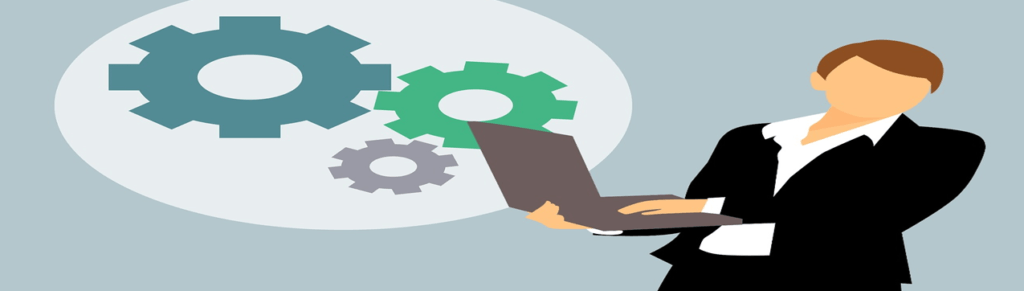
Even though the cost of the computers is dropping, it does not mean that you need to replace them often. Despite that notion promoted by places that sell laptops and want to maximize their earnings. So, rather than swap your computer, you would handle your present one with care. The processor technology has come far enough for people to be satisfied with their devices. So, these days, PCs can function with processors that are 7-8 years old. It means apart from physical damage, your laptops can last for a long time, but you need to do things to increase the lifespan.
Things like upgrading its RAM and Hard drive capacity are right moves to increase the lifespan of your computer though there are other ways to improve the lifespan, which will be noted in this guide.
How do you increase the lifespan of your Computer?
It's quite easy to maintain your laptop and increase its lifespan while its in use. Here are a few methods you can use to manage your computer.
Clean your laptop regularly
Remember that when you work with your computer in open space, the air is usually filled with dust and particles that rest on this laptop continually. Getting rid of these dust and particles regularly from your computer will make it start up quicker and maintain speed in the processor.
Run Disk Cleanup
You all know the disk cleanup function of your computers. You can also use that to maintain the computer. Running this cleanup function will wipe your system of bugs and cookies and any file that’s not useful and occupying space.
Organize your computer
What that heading means is arranging your files in an orderly fashion, and while it may sound like a robust way to maintain your computer, its an efficient way of maintaining your computer. You can arrange files into folders manually, or you run a disk defragmentation function in the system, which will organize your data accurately. Though this function takes time depending on your hard drive size.
Scan computer for virus or malware
Viruses and malware are risky files to have in your system. It corrupts every file and slows down the computer. It's essential to protect your computer’s health as it would save you from any future or possible data loss.
Boost start up-programs
Some of us reading this have our system set to start up our favorite apps and features we work with every day when we put on the computer. For example, when you start up your laptop, chrome comes on, then uTorrent, then Facebook, Twitter, Spotify, YouTube, and many more. Having all these programs start whenever you start your systems will cause it to take forever to load to your desktop. You can do without having these apps start up every time.
Regular computer maintenance
If you’re one who is crafty and gifted with operating systems, you can loosen your laptop and clean its insides whenever you notice that the machine is running slow or malfunctioning due to glitch inside the system. But this is only for people who can loosen the panel of the computer and tighten every device in place correctly when you’re done.
If you can perform any or all of these steps regularly, your laptop is bound to last a very long time. You will enjoy its performance and speed; don’t just forget to upgrade its RAM and Hard drive.