Windows Tips and Tricks You Might Need

As you know, Windows 11 is the new iteration of the Windows OS, so most of the tips and trick I’m going to be dropping is also applicable to Windows 10. In this article, I will share many tips that I used in Windows 10 that still work in Windows 11, and some are improved. That's good. You don't have to sell your laptop and get a new one just to upgrade to the new operating system.
Taskbar
To understand the tip for your taskbar, the first step to take is to the right click on the taskbar, go to taskbar settings and scroll down. From there, you can go to Taskbar Behavior and Alignment. This will give you the option of putting the taskbar to the right or left.
Snap Layout
While this feature is available on Windows 10, it is so much better on Windows 11. In Windows 10, resizing the snapped windows does not trigger the option to snap a second window. And sometimes it would only resize one at a time. Now with Windows 11, they seamlessly resize.
You can also access some more settings in the Snap Layouts by going right into the settings, then multi-tasking and clicking snap windows. If you want to snap a window easily, press the Windows key and an arrow key to snap simultaneously to whichever side you want.
Widgets
It will help if you make good use of your widgets. It is helpful to keep things that you usually pull up in your phone to get, such as:
weather forecasts,
stocks,
coin prices,
stocks,
and news.
Clipboard
You can keep copy and pasting items if you want. But now you can have a Clipboard history. If you press Windows and V, you can turn on this innovative feature. The best part about Clipboard is that it is connected to the Cloud, so you can still control the files from another computer if you log in.
Common Folder
If you press the Start Menu, you will notice an empty folder. By going to the System Settings and clicking on Personalization, you can customize the Start button folders.
Explorer Spacing
Microsoft, for some reason, feels most people use the touch interface. So they decided that the space between the files has to be huge. To fix this, you can go to the View section, click on it, and activate Compact View to view several files at once.
Dictation
This feature is activated by pressing the Windows key and H, but you have to be in Notepad. You can speak out, and it will proceed to type.
Linux
Instead of rebooting your entire computer or opening a virtual machine, you now have full Windows/ Linux integration; including audio and graphics. You can enable it by going to the Terminal to install it.
Middle Click
You can press the middle mouse button to enable a new tab when you want to stay on a particular web page or YouTube page. It works on all browsers, including Chrome and Edge.
Emojis
The shortcut to get emojis is the Windows key and period button. You can also access the special characters easily.
Task Manager
Some people right-click on the Taskbar to choose it. Others go through the painful process of inputting Cntrl+Alt+Del and then click on Task Manager. But all you have to do is Cntrl+Shift+ Esc. And it automatically pops up, which is easier for you.
Shake
If you are a messy user and have a couple of dozen things open simultaneously, you might enjoy Shake. If you have several items open on your laptop, grab the bar you want to stay in and shake it. It makes everything else minimal, and you can repeat this to bring it all back.
Disable Corner Bar
The button on the bottom right corner that brings you back to the desktop can now be disabled. Go to your Taskbar Settings and remove the Taskbar to show on the desktop.
Edge Browser
I know Chrome is the de facto browser for most of us but do not overlook Edge. It is excellent and can work the same as Chrome with a bit of customization. It can put tabs to sleep to save on both CPU usage and memory. To do this, click on Edge, then the Three-dot settings, and type in "sleep" in the Search bar. This can save you up to 37 percent in memory usage, according to Microsoft.
Conclusion
These are a few tricks and tips I gathered during my use of Windows 11. I hope they seem helpful to you during your time with the new OS.
Windows 11 Full Tour: Do You Really Need an Upgrade
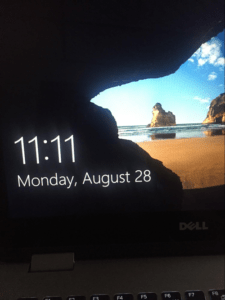
Looking at Windows 11, it seems a lot like Windows 10 from afar. However, it has far more changes than we expected. I will take you on the Windows 11 beta tour to see everything that it is and everything that it is not. While most of the changes in Windows are seemingly superficial, it eventually gives it a premium look and feel. Due to security reasons, Windows 11 will not be supported by AMD’s Ryzen-1000 processors and Intel’s Kaby Lake. They lack the necessary instructions for hardware and security. So if you have one of those you can trade your laptop in for cash with us and shop for a newer model.
HDR
Microsoft has made the HDR more visible. It is no longer a little hidden link amongst everything else. And it now has its section that comes before all others. It still has the same menu, but it comes with the auto-HDR setting.
User Interface
The UI for Windows 11 has a close resemblance to Windows 10. The menu layout is very familiar, and it has a duplicate alphabetical listing of the applications. However, Microsoft has said they will be entirely removing folders from the Start Menu.
The taskbar is at the center. However, you can change that by right-clicking on the taskbar settings to turn off the dedicated search bar. You can also turn on/off the widget, themes and chats panel.
Display
The display section got a significant upgrade. Rather than have multiple displays everywhere on the screen, they're hidden behind the menu. The scaling resolutions are high on the list of most items; although it does not have an adjustable refresh rate on display. However, you can find it on the advanced display settings.
Notification
The notification center has been significantly upgraded to the level of Apple. The controls such as Wi-Fi and Bluetooth, that used to be on the right end of the interface, now live in the system tray alongside the networking audio icons.
Unlike Windows 10, right-clicking on most objects on the OS (including the desktop) brings out a better, more spaced-out item. Often showing more items than the previous version.
Folders
In Folder views, there is now a new app called Open. This feature can be used in Linux, and it will help keep your workspace more manageable. It includes the command prompt and PowerShell in Windows 10. It can also has customized options and detect URLs; making them clickable.
Touchscreen
The new touch keyboard looks similar to most mobile keyboards in small and standard modes, right down to the Tenor GIF buttons. It also comes with classic emotes in Camoji. Although if you categorize them, they are not as searchable as the emojis.
Settings
Microsoft has added new functions to the settings app. Unlike before, you do not need to dig through the control panel to find what you are looking for. Significantly, toggling to enable and disable network adapters were added to the new advanced network settings pane. And you can also get all relevant information on the settings.
If you need to change the adapters or do something fancy like bridging, it still opens the old-school network connection. You can restrict app access to download folders and other existing controls for documents, pictures, etc. All of these are available through an easy navigation selection of sub-menus.
Security
The new Windows 11 comes with improved security. To install, you will need to enable your system trusted platform module and enable secure boot. Without doing this, it will be impossible to upgrade your Windows. You can also allow this security in your Windows 10 by enabling your Secure Boot and TPM.
Direct Storage
While this is not exclusive to Windows 11, what it does is hastens texture and assets loads directly into your graphics card memory without bothering the CPU. This should make things a lot faster in Windows 11 than in Windows 10.
Going Forward
While using Windows 11, you will notice every app has a rounded corner. And overall, there is more app responsiveness in this new update than Windows 10. Windows 11 is expected to launch in October this year, and the upgrade will be free for current Windows 10 users.
Should you upgrade? If you have a recent PC and do not see yourself leaving the Windows OS, then YES. But if you do not want to, Windows 10 will be viable for the next couple of years.
Should You Upgrade to the New Windows 11 or not?

The newly released Windows 11 by Microsoft is promising to be the latest and greatest version of Windows. It has a lot of great new features and designs. This new upgrade will definitely soar your productivity. Ranging from the start menu to multiple apps functioning all at once. It can run on android applications, has Auto HDR to improve visuals for gaming, and comes with a new window store.
New PCs will have Windows 11 pre-installed, but if you have a windows 10 PC, you can get a free upgrade when it is out. The good news is Microsoft is planning to provide an early incomplete build of the update to people that already use a Window 10. Here are the features that come with the new operating system.
If you want to install the new windows, your system has to come with a CPU of at least 1GHz or SoC. It has to go with at least 4GB and storage of over 64GB. It also has to come with a 720p display and should be compatible with DirectX 12 or the WDDM 2.0 driver.
Start menu Redesign
The new windows 11 has a user-friendly and sleek interface. At the centre of the home view, you can press a start button to let you access your docs, apps, and recent files. The most important thing about this new design is that it enables you to connect to your apps faster.
Instead of extensive lists of apps, the new Windows 11 comes with one grid for select apps and another grid for optional documents. It has a rounded corner of your apps, making it looker sleeker and fresher. Also, it comes with better-looking colors and transitions with a new mode that lets content stand out.
New And Better Touch, Voice and Pen Support
The new Windows 11 comes with an enhanced voice recognition feature that allows the new and improved text transcription. It also comes with accurate voice commands and instant punctuation.
The onscreen keyboard can be customized and redesigned. The new haptics sound like using an actual pen if you use a stylus or pen to work on your machine. There are more spaces between the icons when it comes to touch, so you can not make mistakes when you type. There is also a more significant touch target that helps you move windows quickly and resize them.
New Snap groups, docking, and Snap Layouts
Snap layouts now come in this new OS, and it lets you run different apps simultaneously. The main reason for these new snap groups on windows is to enable you to get back to your task if you feel lost after responding to a notification.
It is the same thing with the new docking. Your monitor minimizes if you have to unplug your monitor. All of your windows will show again when you reconnect to a dock.
Direct Storage and Auto HDR for gaming
There are newly improved features that focus on the gaming aspect of Windows 11. These features will improve the entire outlook and experience of gaming. Features such as Auto HDR, which is brighter and more detailed during the gaming experience. It also works at aiming to improve the color output and contrast on games that do not necessarily require game reconfiguration by app creators.
Desktops
With the new system, you can customize your desktop with different wallpapers. Whether you are using your desktop for school, gaming, work or home, you can set each to their wallpaper.
Teams Integration
In the new Windows 11, teams will be more mainstream. It will enable you to connect to voice and video calls right from chatting. Teams will work on iOS, Android, and of course, windows directly from the taskbar.
Trust point module (TPM)
This is a security means in computers, and for Windows 11, every system will be needing a TPM 2.0 chip. This will make sure that your pc is running well. The security details are enhanced beyond the consumer software capabilities.
Conclusion
Windows 11 is not a total reinvention of the Windows operating system, but it is definitely an upgrade. The auto HDR makes gaming much more enjoyable. The new features, such as a fresh start menu and multitasking structures, enables productivity. The new Microsoft Windows 11 comes with many good qualities, and it is definitely worth an upgrade. You can trade in laptop with us if it's too old to handle the new Windows and use the cash for a new machine.