9 steps to upgrade your laptop for gaming
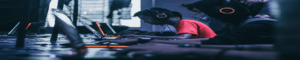 Photo by Fredrick Tendong on Unsplash
Photo by Fredrick Tendong on UnsplashLaptops are quite difficult to upgrade for gaming, while desktops are relatively easier to upgrade. The reason is the fact that most laptops have in-built graphics cards with little customization and they can’t be removed. Which means for a better gaming experience, you will need to make use of what you already have as you cannot upgrade your laptop’s graphic.
However, there’s a trick to it. You can achieve some level of upgrade by making custom settings to boost your gaming performance and experience. That way you don't have to sell your laptop and buy a desktop just to be able to play video games.
Here are 9 steps you have to take to upgrade your laptop for gaming
1. Make sure you clean your laptop regularly
If you want to make your laptop a gaming one, what you must avoid is overheating. Overheating can be caused by dust and dirt which can reduce airflow from vents in your laptop. If your laptop starts overheating, it will cause poor gaming performance. This can be corrected by using a cleaning kit for your laptop.
2. Hard drive defragment
Be sure to defragment your hard drive while you allow Windows to defrag files on your laptop automatically.
3. Your Direct X must be up to date
Type ‘dxdiag’ in the menu to check and confirm the Direct X version needed for gaming. It is advised that you run a windows update for your gaming hardware, as it helps you get a faster performance out of them.
4. Update your gaming drivers
Majority of the available laptops in the market run on the same operating systems and they have almost the same hardware and structure, examples are the Windows, Macs, and Linuxes. Therefore, it is vital for you to update your drivers for any brand device you own, especially for GPU.
5. Overclock your graphics card
This is quite tricky as it can entirely go wrong. Overclocking is increasing your clock frequency and GPU voltage. Overclocking will help you push your graphics card to the limit. Overclocking can bring risks such as overheating and your laptop shutting down while you’re playing a game. It can also make you miss out on your laptop’s warranty if done wrongly, as it would have permanently tampered with the original settings.
6. Don’t allow automatic updates for games and your operating system
Do not allow automatic updates on your games and OS. Make sure you do the updating, so you can carefully make choices that will have a positive effect on the gaming performance of your laptop.
7. Run online games on fast internet
When playing online games, the speed of your internet will determine your gaming experience. Slow internet will cause your games to lag, therefore, make sure you run on good internet speed to improve the gaming performance.
8. Activate Game Mode on your Windows 10
Activating game mode on Windows 10 can help your laptop operate at an optimal gaming level. Windows 10 comes with great game features, once activated it can improve your gaming experience.
9. Power settings should be optimized for gaming
Go to settings, click system then power and sleep, then click on additional power setting. You should select the high-performance option. Change plan settings > Change advanced power settings to help you know if has been recently adjusted. Rightfully adjusting the power settings can help optimize your gaming experience.
We hope the information in our article will save you money and time, so you have more of it to enjoy your favorite video games, and will enhance the overall performance of your laptop.
How to Build a Gaming PC Like a PRO

So, are you a PC gamer that is tired of gaming on a laptop? Maybe you just need an upgrade from your older PC to a new one? Or perhaps this is your first time building a gaming PC. Regardless of what category you fall under, this article would guide you through the process of building your own gaming PC.
Pro Tips
Before you start building your gaming PC, make sure that you have a flat surface like a table.
Discharge your body of any accumulated charge by touching any metal object that is grounded before touching your PC parts.
Get a good lighting source or a well-lit room.
Parts Needed
To build your gaming PC here are the essentials parts you need:
A gaming capable processor like the Intel Core i7-8700K or above.
Fast RAM of up to 16GB DDR4 or more, with a transfer speed of 3200Mhz.
A powerful Discrete graphics card like a Nvidia RTX 2070 graphics card or above.
An NVMe SSD storage system like a Samsung Evo of up to 500GB or above memory space.
A high efficiency cooling fan system.
A Power supply system powerful enough to power your gaming rig like an EVGA G3 of up to 750W power output.
A motherboard that will support all of the parts mentioned above both in terms of CPU clock speeds, power output and port selection.
A beautiful case to house all the components of your powerful gaming PC.
Installation Guide
The first thing you need to do is remove your motherboard out of its sleeve and place it on a flat surface that is clean and balanced. The next thing you need to do is to remove the plastic covering the CPU socket and pull the cover up, to prepare it for your CPU installation. Put the CPU into the CPU socket and push back its lever in place. The plain silver side would be facing up.
Install your RAM sticks in the RAM slots provided on your motherboard
Unscrew the back of your PC case to open it. Then make sure the case is laying flat on its side on your table, while the open side is facing up.
Install the I/O shield that comes with your mother board in the PC case I/O ports. However, you can skip this step if the I/O shield is permanent fix to the motherboard.
Put the motherboard in the case and screw it into place firmly, be gently in order not to break the mother board.
Connect all the appropriate wires to the motherboard and the PC case.
Install the Power Supply Unit (PSU) in the case and connect it to the motherboard. Make sure that the vent of your PSU is not blocked while it is in the case. Allow it face up if there is no vent at the bottom of your case, or if you will be putting your case on a carpet.
Install your cooling system on the top of your processor and connect it to the Motherboard.
Install your SSD drives on the motherboard.
Now, you can install your graphics card on the motherboard and connect its connection cables to the motherboard.
Before closing your case completely, start up your system and ensure that you connect your PC to a monitor (via the video card), as well as a keyboard too. Then check to see if the system would boot up.
Make sure that your computer turns on and your BIOS screen pops up on the monitor.
Now you can tidy the cables in the PC casing and screw the back shut.
Congratulations, you have successfully built your first gaming PC. To get the installation process properly, you might have to watch in-depth videos that talks about each part of the installation process.
How to Build a Gaming PC on a Budget – Under $1,000
 Image from Pixabay
Image from PixabayBuilding a budget pc for gaming can quickly become a frustrating debacle when you begin to consider all the various components available on the market today. Then trying to balance gaming performance with the value that you pay for those components puts you in another realm of confusing comparisons.
We have decided to do the work for you by compiling a list of pc components that provide the best performance per dollar value within the $1,000 budget.
Of course, it is possible to build a gaming pc for just under $500. But we figured that to get the best of both worlds in terms of price and performance, you are better off going for a gaming pc just under $1,000. The total budget for the pc in this cost around $750 -$800. You can trade your laptop online for the parts. With the computer built in this article, you can easily run most games at 60fps on high settings. Pretty sweet, huh?
The Budget Gaming PC Components
Processor: we recommend a Ryzen 5 3400G that goes for about $144 with 4 cores and 8 Threads and onboard graphics.
Motherboard: The ASRock B550M HDV can be purchased for around $80
GPU: The Nvidia GeForce GTX 1660 Super with 6GB of VRAM @ $261 is perfect for this budget gaming pc.
SSD Drive (Boot Drive): 1TB Intel 660p SSD for $120
RAM: The $65 2x 8GB (16GB) Vengeance LPX RAM from Corsair @ 3200MHz.
Power Supply: $65 for 500W EVGA 80+ Bronze
Case: $60 for the Phanteks P300 ATX Mid Tower Case
Cooling Fans: Antec F12 120mm fans 5-pack @ $28 should do the job well.
Processor
The components were carefully chosen to deliver the best performance at the $750 -$800 price point.
It is hard to talk about building a budget pc and not mention AMD. Their processors are known for being cheaper than Intel while delivering similar performance. The Ryzen 5 3400G comes with 4 cores and 8 Threads. It guarantees good gaming performance. The support for PCIe 4.0 components means you can always pair it with the latest and fastest SSD. With the high clock speed your games will run smoothly.
Graphics Card
The Nvidia GeForce GTX 1660 Super brings the extra punch that you need to play games at the buttery smooth 60fps on high settings with the resolution set to 1080p. With 6GB of GDDR6 RAM, the GTX 1660 Super has enough memory to hold the graphics data of any game at 1080p, at least. It does not come with any ray tracing hardware. You would need some of those more powerful RTX cards from Nvidia for that. The best thing about the GTX 1660 Super is that it delivers close the performance of the GTX 1660 Ti graphics card but for a cheaper price.
Motherboard
The Asrock B550M motherboard can support up to 64GB of RAM. It has expansion slots for PCIe 4.0 and PCIe 3.0. However, do not expect any Thunderbolt 3 USB ports with this motherboard. The Asrock B550M is not very big on overclocking. But it provides just the right performance for gaming.
Memory
Now, many games can benefit from RAMs with very fast memory frequencies. However, when you are on a budget, a RAM kit like the 2x 8GB Vengeance LPX Corsair is more than enough. The clock speed is 3,200 MHz, and with 16GB of RAM, you can play any game. Even Crysis Remastered as long as you are not playing it at 4K.
Storage
Gone are the days when it cost tooth and nail just to afford a 128GB SSD for your gaming pc. Now, for as low as $120, you can afford to put a 1TB M.2 PCIe 3x4 Intel 660p SSD in your gaming pc. With the Intel 660P SSD, you will have enough space to store your game titles and extra for your movies. One important thing to note is that it tends to slow down when it runs out of space. Therefore, be sure to keep at least 100GB of free space on your drive to enjoy the best performance.
The EVGA 500W power supply is enough to power your budget gaming pc with some extra power to spare for other tasks like overclocking, just don’t overdo it.
Conclusion
It is hard to go wrong with the budget gaming pc build outlined in this article. This pc build offers a great value for your money and the best performance at that price point for 1080p gaming at max settings for most games at 60fps.
What are you waiting for? Start building.
Easiest Way to Build a Gaming PC for Beginners
 Image credit: Pixabay
Image credit: PixabayFor most gamers, the dream is to build a gaming PC of their own. It is a thought process that we highly encourage, as building your gaming PC is one of the best ways to invest your money. You get to build a gaming PC to your taste and use components that you are satisfied with. You get to build a machine that is a powerful beast, will last longer, and quite versatile for other needs.
Proper maintenance of the self-built gaming machine can see it last for up ten years with consistent upgrades. However, building can be a strenuous and confusing process, especially for beginners. Before you learn how to put them together, you need to know the required components. In this article, we will address all you need as a beginner to build a gaming computer in the easiest way possible.
Every machine has its peculiarity and what makes it special. You need to know what you want from your gaming PC, before buying the components. There are several components and it can get confusing at times. After reading this guide, we expect you to make a better-informed decision on building your gaming PC as a beginner.
The basic parts you need to build your gaming pc
Processor:
The processor is what ensures your PC carries out commands. The CPU sends the command messages across your computer to activate the action. The higher the speed, the faster your PC works.
Graphics Card:
For a gaming PC, the graphics card is as important as the CPU. It is in charge of processing images that you see on the monitor. The more powerful the GPU, the better graphics and images you get.
RAM:
Your PC’s RAM (Random access memory) dictates the size of the data your computer can process at a time. It is where your PC gets the information it needs quickly. The higher your RAM, the better the efficiency your PC can process information.
Motherboard:
All of your PC’s hardware lives on the motherboard. It must be compatible with other parts of your PC. Some motherboards have integrated graphics cards and some other features that will enhance performance.
Storage:
There are two types of storage for PCs. There is the HDD and the SSD, with the SSD more favored than the HDD. The storage is where you store your files, and the bigger it is, the more files you can store on your machine.
Case:
For some, this might be optional. However, it is advisable to get a case for your gaming computer. It helps to keep dust from getting inside your PC. It also beautifies your system and protects your hardware.
Power supply:
This is an important piece for your computer to function. It gets electrical power into your PC and it is important you get the right one.
Here are 10 easy steps to building your gaming PC as a beginner
Before you get into these steps, you need to dissipate any charge stored in your body. No static electricity, and you can do this by building on a flat surface. Also, light up the room properly and get started.
Assemble the motherboard first as this is the house for all other components. You want it ready before fixing other parts on it.
Install the processor (CPU) by getting it out of its case, and gently placing it in the socket on the motherboard.
The next step is to install the M.2 SSDs on the motherboard and gently screw it in.
Place in the RAM by checking for the correct slots on the motherboard manual. This is because you will find four slots and you have only two RAM sticks that need to be spaced.
Prepare your case for the motherboard by screwing it in the right way, ready for it to hold the motherboard properly.
Place your motherboard into the case. Make sure it fits and everything is appropriately placed before screwing it in.
Fix in the power supply by checking out the case manual and setting it in properly
Plug the power and case cables on the motherboard. You have to be patient when you do this as the case cables are so tiny.
Install the processor cooling system
Install the graphics card (GPU) into the slot
Run the OS into the PC
With these easy steps, you have built yourself a gaming rig that will last you for years. Remember, your components depend on the level and type of gaming PC you want to build. If you don't make it right the first time you can trade your computer and start over. Every build is a great experience that adds up to your knowledge and nerd-wisdom.
How to Build a Gaming PC from Walmart
 Image credit: Pixabay
Image credit: PixabayWalmart has always been the king of low price products, no matter the cost. They have taken it further in the last few years by moving to PC component sales. When it comes to gaming laptops, Walmart is not the best place to get a pre-built one as there are better ones out there.
But you can get good gaming PC components from Walmart or Amazon and build a gaming PC by yourself. Gaming PCs are not exactly cheap, therefore this option is a good one.
What is the thing you need to build a gaming laptop from Walmart?
The Processor
The CPU is what ensures your PC carries out commands. The CPU sends the command messages across your PC to activate the action. The higher the processor size, the faster your PC works.
There are AMD and Intel options for gaming PC processors. Our choice here is the AMD Ryzen 5 5600X as it offers a great value for the price. It has 12 threads and 6 cores, with a 4.8GHz speed. If you do some overclock on this, you could get similar performance to what you get in premium gaming processors.
Graphics Card
For a gaming PC, the GPU is as important as the CPU. It is in charge of processing images that you see on the monitor. The more powerful the GPU, the better graphics and images you get.
The GeForce RTX 2070 Super is the option that offers good value for money when it comes to the GPU. You can get this on Walmart and you would have a GPU that delivers on price and performance.
RAM
Your PC’s RAM (Read access memory) dictates the size of the data your PC can process at a time. It is where your PC gets the information it needs quickly. The higher your PC RAM, the better the efficiency your PC can process information.
The best type of RAM for a gaming PC is DDR4 RAM. The LPX RAM from Corsair is good as it offers a good balance between price and performance.
Motherboard
All of your PC’s hardware lives on the motherboard. It must be compatible with other parts of your PC. Some motherboards have integrated graphics cards and some other features that will enhance performance.
The B365 from Intel is a super durable motherboard. It supports 8th and 9th Intel Core CPUs. It has all the options you need on a motherboard.
Storage
There are two types of storage for PCs. There is the HDD and the SSD, with the SSD more favored than the HDD. The storage is where you store your files, and the bigger it is, the more files you can store on your PC.
The SK Hynix-Gold S31 is a speedy SSD that perfectly blends space, price, and performance. It can attain up to 560MB/S speed.
Case
For some, this might be optional. However, it is advisable to get a case for your gaming PC. It helps to keep dust from getting inside your PC. It also beautifies your system and protects your hardware.
The Mid-Tower case from ATX is well built and affordable. It comes with two fans and allows stress-free cable management.
Power supply
This is an important piece for your PC to function. It gets electrical power into your PC and it is important you get the right one for your PC
The Corsair CX750-PSU is a power unit that can properly handle any PC hardware. It comes with a power of 750W and will handle future upgrades perfectly.
How to put your gaming PC together
Assemble the motherboard first as this is the house for all other components. You want it ready before fixing other parts on it.
Install the processor (CPU) by getting it out of its case, and gently placing it in the socket on the motherboard.
The next step is to install the M.2 SSDs on the motherboard and gently screw it in.
Place in the RAM by checking for the correct slots on the motherboard manual. This is because you will find four slots and you have only two RAM sticks that need to be spaced.
Prepare your case for the motherboard by screwing it in the right way, ready for it to hold the motherboard properly.
Place your motherboard into the case. Make sure it fits and everything is appropriately placed before screwing it in.
Fix in the power supply by checking out the case manual and setting it in properly
Plug the power and case cables on the motherboard. You have to be patient when you do this as the case cables are so tiny.
Install the processor cooling system
Install the graphics card (GPU) into the slot
Run the OS into the PC
Top 3 Great Gaming Laptops You Didn't Know About

Do you need a desktop gaming pc to pair it with an Oculus VR set and get the absolute best gaming performance ever? NO! Laptops have come a long way from being the less powerful versions of their desktop counterparts to untamed gaming beasts.
This article is not about budget or midrange performance gaming. Oh no! This article is about the top 3 laptops that are absolute beasts in gaming performance in 2020. We are so excited about this list; we hope that you are too.
Razer Blade 15 (2020)
Specifications (Highest Configuration)
CPU:
10th Gen Intel
GPU:
Nvidia GeForce RTX 2080 Super Max-Q
RAM:
16GB
STORAGE:
1TB
DISPLAY:
4K OLED FHD
BATTERY:
80 Whr
Description
The Razer Blade 15 2020 edition brings everything to the table in terms of gaming performance, stylish look, functional keyboard, and an awesome display. This is hands down perhaps one of the best, if not the best gaming laptop money can buy.
The 2020 model is one of the best-looking gaming laptops around. And it delivers a stunning performance to match its looks. With the ultimate pairing of the latest 10th Gen Intel processors and the ray-tracing behemoths from Nvidia's RTX lineup, it is easy to see why the Blade shreds every game with ease.
The 300Hz full HD screen, in our opinion, is the best way to game competitively on a laptop. If you are a gamer that plays more story-driven titles like the Witcher 3 and GTA V, then the 4K OLED display model of the Razer 15 is the best gaming device you can buy.
Sell Razer Blade 15 Intel Core i7 10th Gen RTX 2070 laptop

Asus ROG Zephyrus G14
Specifications (Highest Configuration)
CPU:
AMD Ryzen 9 4900HS processor
GPU:
Nvidia GeForce RTX 2060 Max-Q edition
RAM:
16GB DDR4 @3200
STORAGE:
1 TB NVMe SSD
DISPLAY:
14 FHD
BATTERY:
180W
Description
It will be an incomplete list of the best performing gaming laptops if there isn't an Asus Zephyrus on the list. The best performing gaming laptop in 2019 was last year's Asus ROG Zephyrus, and this year, Asus continued to deliver the best performing laptop with the Asus ROG Zephyrus G14.
The G14 is equipped with the AMD Ryzen 9 4900HS, which has proven to be both a gaming and content creation beast. The Asus ROG Zephyrus G14 comes equipped with the RTX 2060 Max-Q edition to give you all the gaming power you could ever need to play AAA titles at maximum graphics settings.
The G14 easily combines being thin, light, and extremely powerful in a compact and highly durable chassis.
The G14 impresses on every level of gaming and raw CPU performance. If you are a content creator that loves to play games and render quality 3D tasks at high settings, then the G14 is for you.
Sell Asus ROG Zephyrus G14 RTX 2060 Ryzen 9 4900HS laptop

Asus ROG Strix GL503VS-DH74 Scar Edition
Specifications (Highest Configuration)
CPU:
Intel Core i7-8750H
GPU:
Nvidia GeForce RTX 2060
RAM:
16GB DDR4 @2666
STORAGE:
256GB NVMe SSD and 1 TB SSHD
DISPLAY:
15.6 FHD
BATTERY:
64 Whr
Description
Asus has found that sweet spot between thin and light and high performance. The Asus Strix is the ultimate laptop that offers incredible performance for the right price. Even with an 8th Gen Intel Processor, it still delivers some of the best gaming performance seen on a laptop with no compromise.
The 8th Gen Intel processor combined with a non-Max-Q variant of Nvidia RTX 2060 makes this quad-core gaming rig some of the best high-performance laptop money can buy.
Sell Asus ROG Strix Scar GL503 Intel Core i7 8th Gen laptop

Round Off
The devices on this list are the top 3 laptops to keep an eye on if you are after raw gaming performance regardless of the price. The Razer Blade 15 comes equipped with the most powerful gaming GPU in the Nvidia's 20 series. The Zephyrus G14 combines raw gaming performance with incredible content creation ability. And the ROG Strix brings it all to the table with performance, style, and pricing.