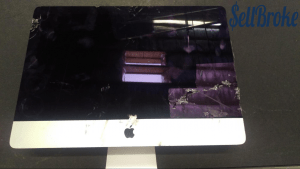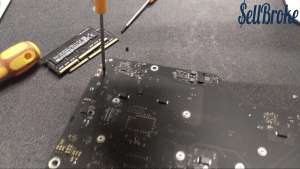Apple iMac A1418 Computer Disassembly Guide
How to take apart Apple iMac 21.5-inch A1418 All-in-One Desktop Computer
Boasting a beautiful 21 inch display, hardware that can handle any office or home computing needs, and working right out of the box, the Apple iMac A1418 All-In-One computer is perfect for home or office use!
I would not recommend disassembly of this computer to beginners. There are many connectors, ports and components as a whole that are very easy to break or mangle while attempting removal. I recommend extensive experience disassembling electronics before attempting this, or you might ruin the whole computer! Attempt this at your own risk! Sometimes it can be easier to sell your iMac to us and buy another one. We buy broken Apple computers and other brands.
Tools needed:
[custom_list style="list-9"]-
Heat Gun or Blow Dryer
-
Suction Cup
-
Plastic and/or metal pick/opener tool
-
T10 Torx Screwdriver
-
T9 Torx Screwdriver
-
T5 Torx Screwdriver
-
Size 1 Phillips Screwdriver
First, use a heatgun to heat one edge of the screen. I started at the top right, as the other top edge of mine was cracked. You will need a suction cup for this part, or you risk injury to the glass or worse, yourself.
In the area you heated, place your suction cup and pull up gently, while wedging your plastic or metal opener inside to break the adhesive bond. Since the glass is heavily cracked on mine, I used a metal tool since damaging the glass was a non-issue. Repeat this process around the top and sides of the screen. You do not need to break the adhesive on the bottom portion of the screen. I did not need to continue heating, once you have a pick wedged in the screen this part was very easy.

Once you have separated the glass from the panel, be careful to not separate it too much, as there are cables connecting the screen to the motherboard. Disconnect these, then you can separate your panel from the frame and get to work! The top cable simply pulls out, directionally opposite from the motherboard, while the second cable has a lever that clamps it down. Flip it up, then the cable should slide out.
The bottom has a very small film of adhesive, I simply sliced it with my opener tool and the panel came off easily.
You should now have access to the motherboard and other components of the computer.
Start by removing all the T10 Torx screws. Remove them all before attempting to remove any components.
I started by removing the hard drive caddy. These are the two black pieces surrounding the hard drive. Once these are removed, pull up on the hard drive as shown and remove the hard drive connector. It should come out easily.

Next I removed the fan, which is easy enough just make sure to disconnect it from the motherboard before doing lifting it up.
On the motherboard, disconnect the speaker cables, and the webcam cable. Also make sure the Wi-Fi card is disconnected from the antennas on the top of the board.
The left speaker needs to be pushed towards the top of the computer to be removed. It has a bit of adhesive so it won’t come out easily. To get more space for the motherboard removal, I also removed the right speaker. This was equally difficult to remove. You need to pull it out from underneath the frame, and again, there is a bit of adhesive holding it there. Pull gently towards the top of the screen and it should get freed.
I then removed the power board below the fan. There is one connector on the left side that should be slid out before removal. Also one connector on the motherboard. After these are disconnected, pull up on the power board, towards the top of the computer. It is a bit tricky, so be careful with this step. The powerboard is attached to the computer frame and the motherboard, so don’t get too crazy, be careful and let it hang once you’ve removed it from underneath the frame.

We will come back to it.
To finish removal of the motherboard, remove the screws in the heatsink. It is attached to the motherboard via CPU so it needs to be removed with it. Also, take notice, there are two T9 Torx screws holding the heatsink in. On the right side of the heatsink, in the small space between the heatsink and the motherboard, there is a T9 screw holding in the heatsink. Remove it. About two inches below this top screw, is another T9 screw. This is the final screw in the heatsink. Remove it, and the motherboard should come free!
Disconnect the cable going to the power board, and pull up away from the bottom of the computer. You should now have the motherboard!
The RAM is removed like all mobile ram, by moving away, respectively on each side clamp, from the RAM.
The RAM will then pop up, and pull diagonally away from the motherboard. When removing the heatsink, make sure to use a T9 screwdriver.
The WiFi card has two T5 Torx screws. It is then easily removed from the motherboard.
The webcam also has two T5 Torx screws.
To remove the power board, press down on the connector as shown. It should come up easily.
The microphone on the top of the frame should be removed with a heatgun and metal pry tool. Be mindful to do this slowly and carefully.
Unfortunately, the LCD panel is fused to the front glass, so they cannot be separated.
By Aden Webster