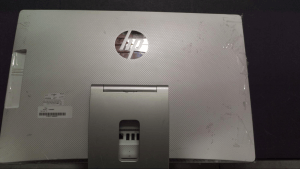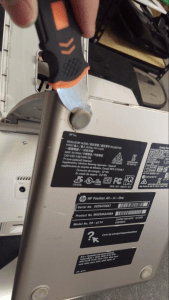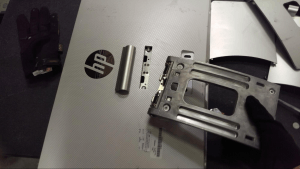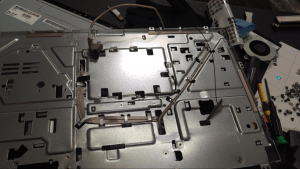How to take apart HP 23 inch All-in-One Desktop PC
Disassembly Guide: HP 23 inch All-in-One computer Model NO. 23-q114
Disassembly of this device is long and arduous, but these qualities also make the device very configurable, interchangeable with other parts. You can replace almost everything in this All-in-One, which is almost unheard of! Most All-in-Ones have parts soldered to the board so you cannot, for example, add more RAM or change the CPU. An example of this can be seen in another Samsung DP700A7K All-in-One disassembly guide
.
If you don't feel skilled enough to repair or upgrade your computer better don't do it as you can do more damage than good. Sell your laptop or desktop to us instead and buy a new computer.
Although not exactly difficult to disassemble, this device requires special tools, including a T15 Torx screwdriver. It is possible to use a large slotted screwdriver instead but, in my experience, it is much more difficult. I highly recommend having access to a torx screw set if you are going to attempt this.
Here is the device I will be working on today. As you can see the display is cracked and the back panel is badly scratched.

To start off, if applicable, you need to disassemble the stand. Without this step you will be unable to remove the back panel. This is an unfortunate design choice, as it is quite difficult to remove!
Use your pry tool to remove the top plastic panel, the one pointing to 11 o’clock in the above photo.
You will need to remove these two pads on the top of this stand piece to complete disassembly. There is one screw underneath each.
Remove the panel you just unscrewed with your pry tool. There will be more screws to remove under here. Don’t worry, you’re almost there!
Remove these screws, and the panel should come off. Next, pry up the plastic covering at the top of the stand, where it connects to the computer itself.
Now we can remove the back panel and start removing the components. Fortunately, this step is much easier than most All-in-One computers.
These screws on the bottom of the computer are neat! Using a large phillips bit, unscrew each screw. They won’t come out though, instead they will move with the frame, prying the panel up so you can remove the back panel.
After twisting both of these screws, the back panel should separate easily from the rest of the computer.
The DVD drive that sits on the back panel is connected to the motherboard, so make sure to be careful and disconnect it before you separate the two pieces.
The DVD and the Hard Drive cables connected to the motherboard have tabs you press down in order to disengage them from their connectors. Do not pull on the cables without pressing these tabs down, or you will break the cable, or the board, or both!
Start the disassembly process by removing all the screws with a T15 Torx bit screwdriver or a large slotted screwdriver. You can see here the type of screw you will be dealing with.
When removing ribbon cables always make sure you use the proper tool and even force to pry up on the release bar. Improper use can break the connector or the cable.
Once you have removed all components from the board, make sure you remove these screws on the side of the metal panel.
The panel can now be separated from the LCD.
As seen above, the cables are routed in the panel and must be removed with care.
This LVDS cable must be removed with care, it is very easy to break the cable or the connector on the LCD. Pinch the sides and it should come out easily.
That should be about it! Thanks for checking out my guide.
By Aden Webster