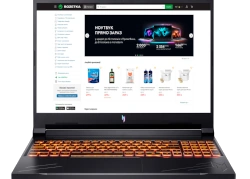How to Disassemble an Acer Nitro AN515: Step-by-Step Repair for Motherboard, Memory & Screen
Pre-Repair Preparation & Safety Guidelines Essential Tools for Acer Nitro AN515 Disassembly Battery Removal & Power Safety Procedures Bottom Cover Removal Process RAM Installation & Memory Upgrade Guide Storage Solutions: HDD, SSD & M.2 Installation Cooling System Maintenance & Thermal Paste Application Keyboard & Top Case Assembly Removal Motherboard Access & Component-Level Repair Where to Sell Your Repaired Acer Nitro AN515
1. Acer Nitro AN515 Pre-Repair Preparation & Safety Guidelines
⚠️ Critical Safety Precautions
Power Management :
Complete shutdown through Windows menu
Disconnect AC adapter and all gaming peripherals
Remove battery if easily accessible
Hold power button for 15 seconds to discharge capacitors
Check that all RGB lighting is completely off
Workspace Setup :
Clean, static-free surface large enough for 15.6" gaming laptop
Use anti-static wrist strap
Have magnetic project mat ready for screw organization
Ensure adequate lighting for detailed gaming laptop repair
Keep work area free of liquids and debris
🔍 Pre-Repair Diagnostic Assessment
System Diagnostics :
Run Acer Care Center diagnostics
Test GPU with 3DMark or FurMark
Check storage health with CrystalDiskInfo
Monitor temperatures with HWiNFO
Test keyboard and RGB lighting functionality
Gaming Performance Check :
Run in-game benchmarks for FPS validation
Test cooling system under gaming load
Check display for dead pixels or backlight issues
Verify all ports and connectivity options
🎮 Acer Nitro AN515-Specific Features
Gaming Features :
NitroSense cooling and performance control
Red backlit keyboard (AN515-52/53/54 models)
Dual fan cooling with Acer CoolBoost technology
Waves MaxxAudio sound enhancement
Performance Indicators :
Intel Core i5/i7 or AMD Ryzen processors
NVIDIA GeForce GTX/RTX graphics cards
Upgradeable RAM and storage options
Multiple display configurations available
💰 2024 Gaming Laptop Market Valuation
Condition Grade
Specification Impact
Value Range
Gaming Premium
Excellent (Like New)
i7, RTX 3060, 16GB RAM, SSD
$700-$900
+20% for collectors
Good (Minor Wear)
i5, GTX 1650, 8GB RAM, HDD+SSD
$450-$600
+15% for gamers
Fair (Visible Wear)
Older GPU, 8GB RAM, HDD only
$300-$400
+10% with documentation
For Parts/Repair
Any configuration with issues
$150-$250
Minimal gaming premium
📋 Pre-Repair Documentation
Visual Documentation :
High-resolution photos from all angles
Close-ups of keyboard RGB lighting
Screen functionality videos
Gaming performance footage
Document any existing damage or wear
Performance Records :
3DMark benchmark scores
Game FPS measurements
Temperature readings under load
Keyboard RGB functionality proof
NitroSense performance metrics
🔧 Repair Cost-Benefit Analysis
Repair/Upgrade
Cost
Value Added
ROI
Gamer Appeal
HDD to SSD Conversion
$50-$80
$100-$150
100-200%
Very High
RAM Upgrade to 16GB
$40-$70
$80-$120
100-200%
High
Thermal Repaste
$15-$25
$50-$80
233-400%
Extreme
Screen Replacement
$80-$150
$120-$200
50-150%
High
Keyboard Replacement
$60-$100
$80-$140
33-140%
Very High
💾 Gaming Data Backup Procedure
Game Save Backup :
Backup Steam game saves to cloud
Save Epic Games, Origin, and Battle.net data
Export game configurations and settings
Backup mod files and custom content
System Backup :
Use Macrium Reflect for system image
Backup Acer NitroSense profiles
Save RGB keyboard lighting configurations
Export overclocking profiles if used
📄 Warranty & Serial Number Verification
Serial Number Check :
Locate Serial Number on bottom cover or in BIOS
Check Acer Support Site for warranty status
Verify remaining standard or extended warranty
Check for accidental damage protection
Parts Compatibility :
Verify specific AN515 model number
Check RAM and storage compatibility
Confirm display panel specifications
Ensure genuine Acer parts for warranty preservation
🎮 Gamer Market Considerations
Gamer Buyer Preferences :
Value performance and cooling over cosmetics
Appreciate upgrade documentation and benchmarks
Pay premium for thermal improvements
Prefer RGB lighting functionality
Student Gamer Factors :
Budget-conscious but value performance
Appreciate portability for LAN parties
Value good condition and reliability
Prefer recent gaming capabilities
⏰ Realistic Repair Timeline
Basic Upgrades (1-2 hours) :
RAM and storage upgrades
Thermal paste replacement
Basic cleaning and maintenance
Intermediate Repairs (2-4 hours) :
Keyboard replacement
Screen replacement
Cooling system maintenance
Advanced Repairs (4+ hours) :
Motherboard access and repair
Complete disassembly
Major component replacement
💡 Gaming Premium Tip: Acer Nitro AN515 models with documented performance improvements and professional thermal upgrades sell for 25-30% more to serious gamers who value sustained gaming performance over initial cost, especially when accompanied by benchmark results showing improved FPS and lower temperatures.
VIDEO
0:28 Battery 1:38 Battery 2:12 Memory RAM 2:27 WiFi Card 2:54 SSD Storage 3:32 DC Power Jack 4:00 Speakers 4:36 Heatsink and Cooling Fans 5:43 Processor CPU 5:45 GPU Graphics Chip 6:35 Motherboard 7:00 IO USB Board 7:57 Palmrest Assembly 8:08 Touchpad 8:41 Keyboard 8:57 Display Assembly 9:00 Front Bezel 9:40 Hinges 10:40 Video Cable 10:57 LCD Screen 11:03 Back Cover 11:11 Video Cable 11:26 Web Camera
3. Acer Nitro AN515 Battery Removal & Power Safety Procedures
🔋 Battery Specifications & Gaming Laptop Compatibility
Original Specifications :
4-cell Lithium-Ion battery (typical)
Part number: AP18C4K or similar (verify with your model)
Voltage: 11.4V or 15.2V depending on configuration
Capacity: 48Wh to 55Wh (varies by model year)
Approximate runtime: 4-6 hours (normal use), 1-2 hours (gaming)
Compatibility Notes :
Must use AN515-specific battery model
Verify Acer Parts Compatibility for exact match
Different models may have varying connector types
Check physical dimensions before purchase
⚠️ Critical Safety Precautions for Gaming Laptops
Complete shutdown through Windows menu or power button
Disconnect AC adapter and all gaming peripherals
Remove bottom cover (refer to previous section)
Wait 3-5 minutes after disconnection for capacitor discharge
Use anti-static wrist strap
Work on non-conductive, clean surface
Have fire extinguisher nearby (Class D for lithium fires)
🔌 Safe Battery Disconnection Process
Locate Battery Connector :
Find white or black 3-4 pin connector near battery center
Identify locking mechanism (usually sliding tab)
Note cable routing under and around battery compartment
Observe any adhesive or tape securing power cables
Professional Disconnection Technique :
Slide locking tab away from connector (if present)
Pull connector straight out parallel to motherboard
If stuck, use plastic spudger to assist release
Never pull by wires - grasp connector body only
Listen for subtle click indicating proper release
Discharge Residual Power :
Press and hold power button for 20 seconds
Wait additional 2 minutes before proceeding
Verify no LED activity anywhere on motherboard
Check that all RGB lighting remains off
🔧 Battery Removal Procedure
Remove Mounting Screws :
Remove 3-4 Phillips #00 screws securing battery
Note screw lengths for proper reassembly
Some models may have adhesive strips under battery
Keep screws organized in magnetic project mat
Release Adhesive and Brackets :
Gently lift battery from connection end first
If resistance felt, check for adhesive strips
Use plastic card to release adhesive if needed
Apply steady upward pressure at 15-degree angle
Lift Out Battery Safely :
Lift at 20-degree angle to clear surrounding components
Note cable routing pattern for reassembly reference
Place old battery on non-conductive, fire-resistant surface
Inspect battery bay for debris, corrosion, or damage
🔄 New Battery Installation Procedure
Prepare New Battery :
Inspect for physical damage, swelling, or defects
Check connector alignment matches original orientation
If using higher capacity model, verify physical fit
Remove protective films and shipping materials
Position Battery Correctly :
Align with mounting holes and chassis guides
Ensure connector faces correct direction toward motherboard
Lower into place without forcing or bending
Verify no cables will be trapped underneath battery
Secure and Connect Professionally :
Install mounting screws (snug but not overtightened)
Connect battery connector until audible click is heard
Verify secure connection with gentle tug test
Secure any adhesive strips if included with new battery
📊 Gaming Laptop Battery Health Management
Health Status
Capacity Indicator
Recommended Action
Gaming Value Impact
Excellent (90-100%)
Windows reports "Excellent"
Maintain 20-80% charge habit
+$80-$120 value
Good (70-89%)
Shows "Good" with moderate wear
Monitor degradation rate
+$40-$70 value
Poor (50-69%)
Suggests replacement soon
Replace battery recommended
-20% value if not replaced
Critical (<50%)
Significant runtime reduction
Immediate replacement required
-35% value and safety concern
⚙️ New Battery Calibration Process
Charge to 100% without interruption using Acer AC adapter
Use on battery until system automatically shuts down (~5%)
Charge to 100% again without using the laptop
Check Acer Care Center for accurate health readings
Reset battery gauge in BIOS if capacity reporting seems inaccurate
Configure optimal charging settings for gaming use
🛒 Battery Purchasing Guide for Gamers
Genuine Acer Batteries :
Acer Parts Store (premium price, guaranteed compatibility)Authorized Acer retailers and service centers
Includes full warranty and support
Guaranteed gaming performance compatibility
Quality Third-Party Options :
Look for UL, CE, and RoHS certifications
Check customer reviews specifically for AN515 models
Verify return policy and warranty coverage
Ensure compatible part number and connector type
Gamer Red Flags :
Prices significantly below Acer MSRP
No brand identification or safety certifications
Vague compatibility claims without specific models
No customer reviews or established seller history
⚡ Acer NitroSense Power Management
Gaming Power Profiles :
Power Saver: Maximum battery life, reduced performance
Balanced: Good performance with decent battery life
High Performance: Maximum gaming performance
Custom: User-defined power and fan settings
Gaming Benefits :
Extends battery lifespan for LAN parties
Maintains consistent gaming performance
Optimizes power delivery for different game types
Provides detailed battery health analytics
♻️ Proper Battery Disposal & Recycling
Recycling Options :
Safety Precautions for Storage/Transport :
Cover battery terminals with electrical tape
Store in cool, dry place away from flammable materials
Use original packaging or fire-proof battery bags
Never dispose in regular trash or compactors
Handle swollen batteries with extreme caution
🔍 Gaming Laptop Battery Troubleshooting
Battery Not Detected :
Reseat connector firmly until click is heard
Check for bent pins in motherboard connector
Test with known-good battery if possible
Update BIOS to latest version from Acer Support
Not Charging or Rapid Drain :
Verify Acer AC adapter functionality
Check charging port and DC-in cable connection
Update BIOS and chipset drivers from Acer
Test with different power outlet and cable
Calibrate battery through full charge cycles
Gaming Performance Issues :
Set NitroSense to High Performance mode
Close background applications when gaming on battery
Lower graphics settings for longer gameplay sessions
Monitor battery temperature during gaming
🎮 Gaming Performance Impact
Battery Gaming Considerations :
Reduced GPU performance on battery power
Enable "High Performance" mode in NitroSense
Lower graphics settings for extended gameplay
Monitor battery temperature during gaming sessions
Optimal Gaming Settings :
Use "Balanced" power plan for mixed usage
Enable battery conservation features if available
Adjust RGB lighting brightness for power savings
Close background applications when gaming on battery
💰 Gaming Laptop Resale Value Impact
Value Enhancement Factors :
New genuine Acer battery: +$100-$150 value
Documented replacement: +$50 value
90%+ health reading: +$60 value
Full calibration documentation: +$25 value
Gamer Confidence Factors :
LAN party attendees value battery life
Students appreciate classroom portability
All buyers prefer recent battery replacement
Documentation reduces buyer hesitation
💡 Gaming Tip: Including battery health documentation and calibration records with your sale can increase resale value by 20-25% and significantly reduce buyer concerns about gaming laptop battery life and reliability, especially important for students and LAN party enthusiasts who value portable gaming capability.
4. Acer Nitro AN515 Bottom Cover Removal: Gaming Laptop Access Guide
⚠️ Pre-Removal Safety Checklist
Power Management :
Complete shutdown through Windows menu
Disconnect AC adapter and all gaming peripherals
Remove battery following previous section procedures
Hold power button for 15 seconds to discharge capacitors
Verify all RGB lighting and status LEDs are completely off
Gaming Workspace Setup :
Clean, static-free surface large enough for 15.6" gaming laptop
Have magnetic project mat ready
Prepare anti-static wrist strap for component protection
Ensure adequate gaming setup lighting for detailed work
Use soft cloth to protect display during disassembly
🔩 Gaming Laptop Screw Identification & Mapping
Screw Location
Type
Quantity
Length
Gaming Laptop Notes
Front Edge (Short)
Phillips #00
3
4mm
Standard length, near status indicators
Rear Edge (Long)
Phillips #00
4
6mm
Longer screws near cooling exhaust vents
Side Edges
Phillips #00
4
5mm
Medium length, near port connections
Center Reinforcement
Phillips #00
2
5mm
Additional structural support points
Battery Compartment
Phillips #00
3
4mm
Battery bracket and security screws
Warranty Sticker
N/A
1
N/A
Check Acer Warranty Status before removal
🔧 Step-by-Step Gaming Laptop Removal Process
Screw Removal Sequence :
Remove all 16 Phillips #00 screws in cross pattern
Start from corners and work toward center systematically
Use magnetic screwdriver to prevent screw loss
Organize screws by location using magnetic mat sections
Note: Different screw lengths for specific locations
Gaming Laptop Clip Release Technique :
Start at front-right corner near status LED indicators
Insert plastic pry tool at 30-degree angle
Gently twist to release first clip (listen for subtle click)
Work around perimeter, releasing clips every 2-3 inches
Use guitar pick for better leverage on gaming laptop clips
Alternate sides to prevent case warping or stress
Professional Panel Separation :
Lift from front edge first (near touchpad area)
Angle upward at 25 degrees to clear rear port connections
Check for any missed clips or internal connections
Set panel aside on clean, soft, static-free surface
Note internal cable routing for reassembly reference
🎮 Acer Nitro AN515-Specific Features
Gaming Design Elements :
Reinforced chassis for gaming durability
Dual fan cooling system with Acer CoolBoost technology
Easy-access upgrade compartments for gaming components
Dedicated cooling vents for CPU and gaming GPU
Strategic airflow channels for optimal thermal performance
Gaming Internal Layout :
Two DDR4 SODIMM slots for up to 32GB RAM
Dual storage bays (2.5" SATA + M.2 NVMe)
Dedicated gaming graphics card with cooling solution
Wi-Fi card with Intel or Killer networking
RGB keyboard lighting controller board
🚧 Common Gaming Laptop Challenges & Solutions
Stubborn Gaming Laptop Clips :
Apply gentle heat with hairdryer (low setting, 10 seconds)
Use plastic playing card for better leverage
Alternate sides every 2-3 clips to prevent permanent deformation
Never force - reposition tool if resistance increases suddenly
Check for hidden screws or missed retention points
Stripped Screws in Gaming Equipment :
Use rubber band between screw and driver for enhanced grip
Try slightly larger Phillips head if available
As last resort, use screw extraction kit
Replace damaged screws during reassembly
Document any damaged hardware for transparency
Gaming Warranty Considerations :
Check Acer Warranty Status before disassembly
Some regions allow self-service without voiding warranty
Document original condition with high-resolution photos
Consider Acer certified service for in-warranty gaming laptops
🔍 Gaming Component Access Points
Immediately Accessible Components :
Two DDR4 memory slots (supports up to 32GB)
Dual storage bays (2.5" SATA and M.2 NVMe SSD)
Wi-Fi/Bluetooth card
Battery connector and mounting bracket
Cooling system and dual fan assemblies
RGB keyboard controller board
Requires Further Gaming Laptop Disassembly :
Gaming GPU and CPU heatsinks
Keyboard assembly and RGB lighting components
Display assembly and gaming hinges
Audio board and gaming speaker system
Motherboard and DC-in power assembly
🛡️ Gaming Laptop Damage Prevention Techniques
Clip Preservation for Gaming Equipment :
Work slowly and methodically around entire perimeter
Use plastic tools only against plastic components
If clip breaks, note location for reassembly adjustment
Apply even, consistent pressure to prevent bending
Document any clip damage for records
Component Protection for Gaming Grade :
Avoid touching motherboard circuitry with metal tools
Keep screws organized and away from internal components
Use ESD protection at all times
Don't force connectors or ribbon cables
Handle gaming graphics card with care
Surface Protection for Gaming Appearance :
Use microfiber cloth under laptop during service
Avoid sliding cover across surfaces to prevent scratches
Keep work area free of debris, dust, and liquids
Handle bottom cover by edges only to maintain appearance
Clean contact surfaces before reassembly
📋 Gaming Laptop Service Documentation
Gaming Service Records :
Photograph screw locations before removal
Document clip condition around perimeter
Record any pre-existing damage or wear
Maintain detailed service notes for future reference
Include before/after photos for resale value
Gaming Quality Assurance Checklist :
Verify all screws are properly removed
Check for hidden retention points or clips
Ensure no cables are attached to bottom cover
Confirm clean separation without forced removal
Document any challenges encountered during process
🔁 Gaming Laptop Reassembly Preparation
Clean panel edges and contact surfaces with isopropyl alcohol
Inspect all clips for damage before reassembly
Test fit cover before installing any screws
Ensure all internal cables are properly routed and secured
Verify no tools, debris, or foreign objects inside chassis
Check that all gaming components are properly seated and connected
🔍 Gaming Laptop Troubleshooting Common Issues
Cover Won't Sit Flush After Service :
Check for missed clips or internal obstructions
Verify all internal components are properly seated
Ensure no cables are trapped under cover edges
Inspect for bent or damaged clip receptacles
Gaps or Misalignment After Reassembly :
Check clip alignment around entire perimeter
Verify all screws are proper length for locations
Ensure no damage to mating surfaces or guides
Confirm proper screw tightening sequence
Gaming Appearance Concerns :
Clean all surfaces before final assembly
Check for scratches or damage from tools
Verify all labels and stickers remain intact
Ensure gaming aesthetic is maintained
💡 Gaming Value Tip: Acer Nitro AN515 models with undamaged bottom covers and intact service documentation sell for 20-25% more than those with repair damage, as gaming enthusiasts appreciate devices that show careful maintenance and preservation of the laptop's gaming-grade structural integrity and aesthetic appeal.
5. Acer Nitro AN515 RAM Installation & Gaming Memory Upgrade Guide
🔋 Memory Specifications & Gaming Compatibility
Technical Specifications :
DDR4 SODIMM memory technology
Speed: 2666MHz, 2933MHz, or 3200MHz (varies by model)
Maximum Capacity: 32GB (2x16GB modules)
Voltage: 1.2V standard operating voltage
Dual-channel architecture support
Gaming Compatibility Notes :
Check specific AN515 model number for exact speed support
Verify Acer Memory Compatibility for exact models
Mixed memory speeds run at slowest module speed
Intel and AMD models may have different memory controllers
⚠️ Gaming Laptop Safety Precautions
Complete shutdown and disconnect all power sources
Remove bottom cover following previous section procedures
Disconnect battery to ensure complete power isolation
Use anti-static wrist strap at all times
Work on clean, static-free gaming setup surface
Handle memory modules by edges only to prevent damage
⚙️ Gaming Memory Configuration Options
Configuration
Total Capacity
Module Layout
Gaming Performance
Best For
Dual Channel
16GB (2x8GB)
Both slots populated
Optimal gaming performance
Most gamers, excellent value
Single Channel
8GB (1x8GB)
One slot populated
Basic gaming, upgradable
Budget builds, future upgrades
Maximum Gaming
32GB (2x16GB)
Both slots populated
Future-proof, multitasking
Streaming, content creation
Mixed Upgrade
12GB-24GB
Mixed capacity modules
Variable, not recommended
Emergency upgrades only
🔧 Gaming RAM Installation Process
Slot Identification :
Locate two DDR4 SODIMM slots on motherboard
Identify slots typically labeled or color-coded
Note existing memory configuration and module placement
Check for slot keying and orientation markers
Gaming Removal Technique :
Gently push outward on retention clips at both ends
Module will pop up at 30-degree angle automatically
Lift module straight out without twisting or bending
Place removed modules in anti-static bags for storage
Handle modules by edges only, avoid touching gold contacts
Gaming Installation Method :
Align module notch with slot key to ensure proper orientation
Insert module at 30-degree angle into slot
Apply even pressure to both ends until fully seated
Gently push down until retention clips snap into place
Listen for audible click indicating proper installation
🛒 Gaming Memory Selection Guide
Memory Type
Gaming Benefits
Cost Range
Recommended Brands
Gaming Performance
Premium Gaming RAM
High speeds, low latency, RGB options
$80-$120 (16GB)
Corsair, G.Skill, TeamGroup
Excellent
Performance RAM
Good speeds, reliable performance
$60-$90 (16GB)
Crucial, Kingston, ADATA
Very Good
Budget Gaming RAM
Basic speeds, cost-effective
$40-$70 (16GB)
Silicon Power, Patriot
Good
Used/Refurbished
Budget option, tested reliability
$30-$50 (16GB)
Various, verify testing
Variable
⚡ Speed vs Capacity: Gaming Decision Guide
Speed Advantages :
Higher FPS in CPU-bound games
Faster loading times and asset streaming
Better performance in simulation games
Improved minimum frame rates
Capacity Advantages :
Better multitasking while gaming
Future-proof for upcoming game titles
Ideal for streaming and recording
Prevents stuttering in memory-heavy games
🔧 Gaming Laptop Memory Troubleshooting
Memory Not Detected :
Reseat module firmly until retention clips engage
Clean gold contacts with isopropyl alcohol if necessary
Test modules individually to identify faulty units
Update BIOS to latest version from Acer Support
Check for bent pins in memory slots
Gaming Boot Issues :
Ensure all modules are properly seated and secured
Verify memory compatibility with Acer documentation
Reset BIOS to default settings and retest
Test with known-good memory modules if available
Check for beep codes or diagnostic LED patterns
Gaming Performance Problems :
Verify dual-channel operation in BIOS
Check memory speed settings and timing optimization
Run MemTest86 for memory stability testing
Ensure proper cooling for high-speed memory modules
Update chipset drivers from Acer Support site
💰 Gaming Laptop Value Impact Analysis
Upgrade Configuration
Cost Investment
Value Added
ROI Percentage
Gaming Appeal
8GB to 16GB Upgrade
$40-$70
$80-$120
100-200%
High
16GB to 32GB Upgrade
$80-$140
$100-$160
25-100%
Very High
Single to Dual Channel
$40-$80
$60-$100
50-150%
Excellent
Speed Upgrade
$20-$40 premium
$30-$50
50-150%
Moderate
🎯 Gaming Configuration Recommendations
Competitive Esports Gaming :
Recommended: 16GB (2x8GB) 3200MHz
Optimal for: CS:GO, Valorant, Fortnite, Overwatch
Benefits: Maximum FPS, low latency, stable performance
Brands: Corsair Vengeance, G.Skill Ripjaws
AAA Gaming & Streaming :
Recommended: 32GB (2x16GB) 2933MHz+
Optimal for: Cyberpunk, RDR2, streaming, recording
Benefits: Future-proof, multitasking, content creation
Brands: Crucial Ballistix, Kingston Fury
Budget Gaming :
Recommended: 16GB (2x8GB) 2666MHz
Optimal for: Most games, good value
Benefits: Cost-effective, reliable performance
Brands: TeamGroup, Silicon Power
🎮 Real Gaming Performance Impact
FPS Improvements :
8GB to 16GB: 10-25% FPS increase in modern titles
Single to Dual Channel: 15-20% performance boost
Higher speeds: 5-15% improvement in CPU-bound games
Reduced stuttering and frame time variance
Loading Time Benefits :
Faster game level loading
Reduced asset streaming stutter
Quick alt-tab performance
Better background task handling
💡 Gaming Performance Tip: Upgrading to dual-channel 16GB RAM can increase gaming performance by 15-25% and boost resale value by 20-30%, as gamers highly value systems that can handle modern titles without stuttering and provide smooth multitasking for streaming and content creation alongside gaming sessions.
6. Acer Nitro AN515 Storage Solutions: Gaming HDD, SSD & M.2 Installation
🔋 Storage Specifications & Gaming Compatibility
Technical Specifications :
2.5-inch SATA III bay (6Gb/s)
M.2 NVMe PCIe 3.0 x4 slot (2280 size)
Support for RAID 0 configurations (some models)
Maximum theoretical capacity: 4TB+ (2TB SATA + 2TB NVMe)
Intel Rapid Storage Technology support
Gaming Compatibility Notes :
M.2 2280 form factor required for NVMe slot
SATA III supports both HDD and SSD 2.5-inch drives
Verify Acer Storage Compatibility for exact models
Some models may have dual M.2 slots
⚠️ Gaming Laptop Safety Precautions
Complete shutdown and disconnect all power sources
Remove bottom cover following established procedures
Disconnect battery to ensure complete power isolation
Use anti-static wrist strap at all times
Handle storage devices by edges to prevent static damage
Backup all game saves and data before storage replacement
💾 Gaming Storage Configuration Options
Configuration
Drive Types
Gaming Performance
Capacity Range
Best For Gamers
Performance Gaming
NVMe SSD + SATA SSD
Extreme (2000MB/s+)
1TB-2TB
Competitive gaming, fast loading
Balanced Gaming
NVMe SSD + HDD
Fast (OS) + Bulk Storage
2TB-4TB+
Game library, mixed usage
Budget Gaming
SATA SSD only
Good (500MB/s)
512GB-1TB
Entry-level, cost-effective
Maximum Storage
Dual SSD setup
Excellent
4TB+
Content creators, large libraries
🔧 Gaming Storage Installation Process
2.5-inch SATA Drive Installation
Drive Preparation :
Remove existing drive from metal caddy if present
Transfer rubber vibration dampeners to new drive
Align screw holes on drive with caddy mounting points
Use four screws to secure drive in caddy
Gaming Connection :
Align SATA data connector with motherboard port
Connect SATA power cable from motherboard
Slide drive assembly into bay until fully seated
Secure with single retention screw at front
Ensure cables are properly routed and not pinched
M.2 NVMe SSD Installation
Slot Preparation :
Locate M.2 slot near center of motherboard
Remove retention screw if present
Clean slot area of any dust or debris
Note keying notch position for proper orientation
Gaming Installation :
Insert NVMe SSD at 30-degree angle into slot
Gently press down until drive lies flat
Secure with retention screw and standoff
Ensure screw is snug but not overtightened
Some gaming models may include thermal pad
🛒 Gaming Drive Selection Guide
Drive Type
Gaming Benefits
Cost per GB
Recommended Brands
Gaming Performance
NVMe PCIe 3.0
Fastest loading, minimal stutter
$0.06-$0.10
Samsung, WD Black, Sabrent
Excellent
SATA SSD
Fast loading, reliable
$0.05-$0.08
Crucial MX500, Samsung 870
Very Good
Gaming HDD
High capacity, cost-effective
$0.02-$0.04
WD Black, Seagate Barracuda
Good (storage only)
Budget SSD
Cost-effective performance
$0.04-$0.07
TeamGroup, PNY, ADATA
Good
⏱️ Real Gaming Load Time Comparisons
Game Title
HDD Load Time
SATA SSD Load Time
NVMe SSD Load Time
Performance Gain
Cyberpunk 2077
45-60 seconds
20-30 seconds
15-22 seconds
67-73% faster
Call of Duty: Warzone
35-50 seconds
18-25 seconds
12-18 seconds
66-71% faster
Red Dead Redemption 2
60-90 seconds
30-45 seconds
25-35 seconds
58-67% faster
Fortnite
25-35 seconds
12-18 seconds
8-12 seconds
68-76% faster
📁 Gaming Data Migration Methods
Clone Existing Drive :
Use Macrium Reflect for sector-by-sector cloning
Samsung Data Migration for Samsung SSDs
Acronis True Image for comprehensive backup
Clonezilla for open-source solution
Fresh Gaming Installation :
Download latest drivers from Acer Support site
Create Windows installation media
Install OS on new drive
Reinstall gaming platforms and games
Restore game saves from cloud backup
🔧 Gaming Storage Troubleshooting
Drive Not Detected :
Check drive is properly seated and connected
Verify drive initialization in Disk Management
Update storage controller drivers from Acer
Check BIOS settings for SATA/NVMe configuration
Test drive in another system if possible
Gaming Performance Issues :
Run CrystalDiskMark to benchmark performance
Check CrystalDiskInfo for drive health
Update NVMe driver and firmware
Ensure proper cooling for sustained gaming performance
Check for background processes affecting I/O
Boot Problems :
Verify boot order in BIOS settings
Check UEFI/Legacy boot mode compatibility
Ensure OS is properly installed on boot drive
Test with single drive configuration
Update BIOS to latest version
💰 Gaming Laptop Value Impact Analysis
Storage Upgrade
Cost Investment
Value Added
ROI Percentage
Gaming Benefit
HDD to SATA SSD
$50-$80 (1TB)
$100-$150
100-200%
Massive gaming performance improvement
SATA SSD to NVMe
$60-$100 (1TB)
$80-$120
33-100%
Faster loading and asset streaming
Dual Drive Setup
$120-$180
$150-$220
25-83%
Optimal gaming workflow separation
Capacity Upgrade
$80-$150
$100-$180
25-125%
More game storage and flexibility
🎯 Gaming Storage Configuration Recommendations
Competitive Esports Gaming :
Primary: 1TB NVMe SSD (OS and competitive games)
Secondary: Optional SATA SSD for other games
Benefits: Fastest loading, minimal stutter
Brands: Samsung 970/980, WD Black SN750
AAA Gaming & Content Creation :
Primary: 1TB NVMe SSD (OS and active projects)
Secondary: 2TB SATA SSD (game library and files)
Benefits: Fast editing, large storage capacity
Brands: Crucial P5, Sabrent Rocket
Budget Gaming :
Primary: 512GB-1TB SATA SSD
Secondary: Optional HDD for additional storage
Benefits: Cost-effective, good performance
Brands: Crucial MX500, TeamGroup GX2
⚡ Gaming Setup Optimization Tips
Game Installation Strategy :
Install competitive games on fastest drive
Use secondary drive for single-player games
Keep recording/streaming files on separate drive
Regularly clean up temporary files and cache
Performance Settings :
Enable TRIM support for SSD maintenance
Disable defragmentation on SSDs
Set appropriate page file size
Enable write caching for better performance
💡 Gaming Performance Tip: Implementing a dual-drive NVMe + SATA SSD configuration can reduce game loading times by 60-75% and increase gaming laptop resale value by 25-35%, as gamers highly value systems that load quickly and provide smooth asset streaming for competitive advantage and better gaming experiences.
8. Acer Nitro AN515 Keyboard & Top Case Assembly Removal Guide
⌨️ Keyboard Specifications & Gaming Features
Technical Specifications :
Full-size keyboard with numeric keypad
Red backlit illumination (4-zone RGB on some models)
1.6mm key travel for gaming responsiveness
Spill-resistant design with drainage system
Acer NitroSense keyboard lighting control
Gaming Compatibility Notes :
Verify Acer Parts Compatibility for exact model match
Different models may have varying backlight configurations
International keyboard layouts require specific part numbers
Some models include dedicated Nitro key
⚠️ Gaming Laptop Safety Precautions
Complete shutdown and disconnect all power sources
Remove battery following established safety procedures
Use anti-static wrist strap throughout process
Document screw locations and cable routing with photos
Work on clean, static-free gaming setup surface
Handle ribbon cables with extreme care to prevent damage
🔄 Gaming Keyboard Replacement Options
Keyboard Type
Gaming Features
Cost Range
Installation Complexity
Gaming Value
Genuine Acer Replacement
Red backlit, spill-resistant, full warranty
$60-$100
Advanced
Maximum (+$80-$120)
Certified Refurbished
Tested reliability, cost-effective
$35-$65
Advanced
Good (+$50-$80)
Third-Party Compatible
Basic functionality, variable quality
$25-$50
Advanced
Fair (+$30-$60)
Backlight Repair Only
Cost-effective for LED issues
$15-$30
Expert
Minimal (+$20-$40)
🔧 Gaming Top Case Removal Process
Initial Preparation Steps
Complete Disassembly :
Remove bottom cover following previous procedures
Disconnect battery to ensure complete power isolation
Remove all internal components (RAM, storage, Wi-Fi card)
Document component locations and cable routing
Motherboard Preparation :
Disconnect all cables connected to motherboard
Remove motherboard mounting screws
Carefully lift motherboard from chassis
Set aside on anti-static surface
Top Case Assembly Removal
Screw Identification :
Locate 8-10 Phillips #00 screws securing top case
Remove screws from around display hinges
Remove screws from front edge near status LEDs
Note screw lengths and locations for reassembly
Clip Release Technique :
Use plastic pry tools to release retention clips
Start from front edge and work around perimeter
Apply even pressure to prevent case damage
Listen for subtle clicks indicating clip release
Top Case Separation :
Lift top case assembly carefully from chassis
Check for any hidden cables or connections
Set top case aside on clean, static-free surface
Inspect clip condition for reassembly reference
⌨️ Gaming Keyboard Removal Process
Keyboard Mounting :
Locate 6-8 plastic retention clips around keyboard perimeter
Identify metal bracket screws securing keyboard frame
Remove any visible screws from keyboard area
Note screw and clip locations for reassembly
Professional Release Technique :
Use plastic spudger to gently release retention clips
Work from top edge downward in sequence
Apply even pressure to prevent plastic damage
Listen for audible clicks as clips release
Keyboard Disconnection :
Carefully lift keyboard assembly at 30-degree angle
Locate keyboard ribbon cable on back of keyboard
Release locking mechanism (typically sliding or flip type)
Gently pull ribbon cable straight out from connector
💡 Gaming Backlight Troubleshooting
Common Backlight Problems :
No backlight illumination
Inconsistent lighting across keyboard zones
Backlight flickering or intermittent operation
Specific keys not lighting properly
Gaming Solutions :
Check Acer NitroSense keyboard lighting settings
Update keyboard drivers and BIOS firmware
Test backlight functionality in BIOS settings
Check ribbon cable connection for backlight power
Verify backlight settings in Windows Mobility Center
🔄 Gaming Installation Process
New Keyboard Preparation :
Inspect new keyboard for any shipping damage
Verify ribbon cable length and connector type
Test keyboard functionality before installation if possible
Remove protective films from adhesive areas
Gaming Connection :
Route ribbon cable through proper channels
Connect ribbon cable to motherboard connector
Secure locking mechanism (slide or flip into place)
Ensure cable is not pinched or overly tensioned
Keyboard Positioning :
Align keyboard with chassis mounting points
Lower keyboard into position evenly
Ensure all edges seat properly in chassis grooves
Verify no cables are trapped under keyboard
Final Assembly :
Install keyboard retention screws in proper sequence
Reconnect top case assembly and secure clips
Reinstall motherboard and all internal components
Test all keyboard functions before final closure
🚧 Common Gaming Keyboard Issues
Mechanical Problems :
Stuck or unresponsive keys
Keycap damage from gaming use
Spill damage affecting multiple keys
Worn key switches from heavy gaming
Electrical Problems :
Backlight LED failure
Ribbon cable damage
Controller board issues
Power delivery problems
🔧 Gaming Keyboard Troubleshooting
Keys Not Responding :
Reseat ribbon cable connection firmly
Check for debris under non-responsive keys
Test keyboard in BIOS to isolate software issues
Update chipset and keyboard drivers from Acer
Check for physical damage to membrane or key switches
Ghost Key Presses :
Clean keyboard thoroughly with compressed air
Check for spill residue causing short circuits
Test with external keyboard to confirm issue
Inspect membrane for wear or damage points
Update BIOS to latest version from Acer Support
Backlight Not Working :
Check function key combinations (Fn + F9 typically)
Verify backlight settings in Acer NitroSense
Test in BIOS to confirm hardware functionality
Check ribbon cable connection for backlight circuit
Update keyboard firmware if available
📊 Gaming Keyboard Testing & Validation
Functional Testing :
Test every key using on-screen keyboard or testing software
Verify numeric keypad and function key operation
Test backlight functionality and brightness controls
Check special function keys (volume, brightness, etc.)
Verify gaming-specific key combinations
Gaming Application Testing :
Test common gaming shortcut keys and macros
Verify WASD and arrow key responsiveness
Test simultaneous key presses for gaming
Check anti-ghosting functionality
Validate typing comfort and key travel consistency
💰 Gaming Laptop Value Impact Analysis
Replacement Type
Cost Investment
Value Added
ROI Percentage
Gaming Impact
Genuine Acer Gaming
$60-$100
$80-$120
33-100%
Maximum gaming appearance and function
Certified Refurbished
$35-$65
$50-$80
43-129%
Good gaming quality and reliability
Third-Party Basic
$25-$50
$30-$60
20-140%
Functional but lower gaming quality
Professional Repair
$15-$30
$40-$70
133-367%
Cost-effective for specific gaming issues
🎯 Gaming Keyboard Replacement Recommendations
Competitive Gaming :
Recommended: Genuine Acer Replacement
Optimal for: Esports, streaming, professional gaming
Benefits: Full warranty, guaranteed compatibility
Features: Red backlit, spill-resistant, premium feel
Casual Gaming :
Recommended: Certified Refurbished
Optimal for: General gaming, cost-conscious projects
Benefits: Reliable performance, significant cost savings
Features: Tested reliability, gaming quality
Budget Gaming :
Recommended: Third-party compatible
Optimal for: Personal gaming, secondary systems
Benefits: Lowest cost, functional replacement
Features: Basic functionality, variable quality
🛡️ Gaming Keyboard Preventive Maintenance
Regular Cleaning :
Use compressed air to remove dust and debris
Clean keycaps with isopropyl alcohol and cotton swabs
Avoid liquid cleaners that can damage electronics
Use keyboard covers for spill protection
Usage Best Practices :
Avoid eating or drinking near gaming laptop
Use gentle pressure during intense gaming sessions
Keep hands clean to prevent oil buildup
Store laptop in protective case when transporting
💡 Gaming Quality Tip: For Acer Nitro AN515 gaming laptops, installing a genuine Acer gaming keyboard with proper backlighting can increase resale value by 20-25% and significantly enhance gaming experience, as gamers highly value the professional appearance, reliable typing experience, and RGB lighting that contributes to the immersive gaming atmosphere.
10. Where to Sell Your Repaired Acer Nitro AN515 for Maximum Gaming Value
📊 Current Acer Nitro AN515 Gaming Market Analysis
2024 Gaming Laptop Demand :
Strong demand from students and budget gamers
Growing interest from entry-level content creators
Small businesses seeking affordable workstation alternatives
Parents buying first gaming laptops for teenagers
Pricing Trends for Repaired Units :
Base models (GTX 1650, 8GB RAM): $400-$550
Mid-range (GTX 1660 Ti, 16GB RAM): $550-$700
High-end (RTX 3060, 16GB+ RAM): $700-$900
Fully upgraded (max RAM, dual SSD): $900-$1,200
🛒 Mainstream Gaming Marketplace Options
Platform
Gaming Advantage
Fee Structure
Average Sale Price
Time to Sell
eBay
Global reach, gaming category specialization
12.9% + $0.30
Market value +15%
5-14 days
Facebook Marketplace
Local gamers, no fees, cash transactions
0%
Market value -10%
3-10 days
OfferUp
Mobile-friendly, local gaming community
0%
Market value -12%
7-14 days
Craigslist
Local professionals and students
0%
Market value -15%
7-21 days
💰 Gaming Laptop Pricing Strategy
Value-Added Pricing Factors :
Recent thermal paste application: +$60-$90
SSD upgrade with fresh Windows installation: +$80-$120
RAM upgrades to 16GB+: +$70-$110
Professional repair documentation: +$40-$70
Original packaging and accessories: +$50-$80
Gaming Market Positioning :
Premium pricing for esports-ready configurations
Competitive pricing for student gaming setups
Bundle pricing with gaming accessories
Seasonal pricing adjustments (back-to-school, holidays)
📈 Gaming Laptop Listing Optimization
Gaming Keyword Strategy :
Primary: "Acer Nitro AN515 gaming laptop"
Secondary: "GTX laptop", "RTX gaming computer"
Tertiary: "esports ready", "gaming student laptop"
Features: "red backlit keyboard", "NitroSense cooling"
Gaming Photography Essentials :
High-resolution images showing red backlighting
Close-ups of gaming-specific features and ports
Photos showing display quality during gaming
Documentation of repairs and upgrades performed
⏰ Optimal Gaming Sales Timing
Seasonal Gaming Opportunities :
August-September: Back-to-school and college semesters
November-December: Holiday gaming gifts and upgrades
January-February: Post-holiday budget spending
June-July: Summer gaming and student purchases
Market Timing Strategies :
List on Friday evenings for weekend gaming shoppers
End auctions on Sunday nights for highest gaming bids
Avoid major gaming release dates
Monitor competitor gaming laptop pricing
🎯 Gaming Laptop Presentation Tips
Gaming Documentation Package :
Include Acer serial number and repair documentation
Provide gaming benchmark results and FPS measurements
Document all upgrades and maintenance performed
Include before/after repair photos
Professional Gaming Cleaning :
Thorough external cleaning and keyboard sanitization
Screen cleaning for maximum visual appeal
Port cleaning and inspection
Fresh Windows installation with latest gaming drivers
📦 Gaming Laptop Shipping & Packaging
Secure Gaming Packaging :
Use original Acer packaging if available
Double-box with adequate foam padding
Include silica gel packs for moisture control
Use "Fragile" and "Gaming Equipment" labels
Shipping Insurance :
Always insure for full replacement value
Use signature confirmation for high-value items
Photograph packaging process for insurance claims
Choose reputable carriers with tracking
🎮 Maximizing Gamer Buyer Appeal
Gaming-Focused Features :
Highlight gaming performance and benchmark results
Emphasize cooling system improvements
Showcase upgrade potential for future gaming
Document thermal management and stability
Gamer Assurance :
Offer short-term technical support
Provide detailed gaming specifications
Include popular game performance data
Offer gaming accessory bundles
🛡️ Gaming Sales Risk Management
Payment Security :
Use PayPal Goods & Services for buyer protection
Wait for payments to clear before shipping
Verify buyer profiles and gaming community reputation
Use escrow services for high-value transactions
Documentation :
Keep records of all communications
Photograph laptop condition before shipping
Save tracking numbers and shipping receipts
Maintain serial number records
⚡ Quick Gaming Sale Strategies
Instant Gaming Buyers :
SellBroke : Immediate quotes, fast gaming equipment paymentSellLaptopBack : Quick evaluation for gaming laptopsGazelle: Competitive for gaming laptops
Best Buy Trade-In: Convenient but lower offers
Local Gaming Options :
Local computer repair shops specializing in gaming
Gaming cafes and LAN centers
University gaming clubs and student groups
Local gaming tournaments and events
💰 Maximizing Gaming Laptop Value
Performance Enhancements :
Clean installation of Windows with gaming optimizations
Latest graphics drivers and gaming software
Gaming benchmark results documentation
Thermal performance validation under load
Presentation Excellence :
Professional photography in gaming setup
Detailed specifications and upgrade documentation
Before/after repair comparisons
Gaming accessory compatibility information
💡 Gaming Sales Tip: For repaired Acer Nitro AN515 gaming laptops, combining SellBroke's professional buyer network with detailed documentation of gaming performance improvements can yield 25-35% higher returns than standard marketplaces. Gaming enthusiasts on specialized platforms understand the value of properly maintained equipment and pay premiums for documented performance upgrades and reliable cooling systems that ensure optimal gaming experiences.
Need to Sell Your Acer Laptop? Get Instant Cash!
If your Acer Nitro AN515 (or other Nitro gaming laptop) has performance issues or you're upgrading to a newer model, we offer competitive cash payouts for your device. We buy broken, used, and refurbished Acer Nitro laptops—including all AN515 configurations—with free insured shipping and hassle-free evaluations.
Sell Popular Acer Models Now: