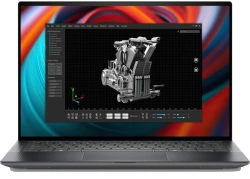How to Disassemble Dell Latitude 5330 Laptop: Easy Modular Repair for SSD, RAM & Battery

1. Dell Latitude 5330 : Business-Class Modular Design
💼 Enterprise-Grade Engineering
The Dell Latitude 5330 represents Dell's commitment to business-ready modular design, featuring serviceable components and enterprise-level durability. This 13.3" laptop combines professional performance with maintainability that IT departments demand.
⭐ Key Business Features
- Security & Management:
- Dell SafeBIOS security suite
- TPM 2.0 hardware security
- Dell Client Command Suite management
- Optional smart card reader
- Contactless smart card support
- Durability & Reliability:
- MIL-STD-810H tested
- Spill-resistant keyboard
- Corning Gorilla Glass touchscreen options
- Reinforced port connections
- Extended lifecycle components
🧩 Modular Component Design
| Component | Access Level | Tools Required | Serviceability Rating | Upgrade Potential |
|---|---|---|---|---|
| RAM | Bottom Cover | Phillips #0 | Excellent | Up to 64GB |
| SSD | Bottom Cover | Phillips #0 | Excellent | Dual M.2 Slots |
| Battery | Bottom Cover | Phillips #0 | Good | Easy Replacement |
| Keyboard | Top Cover Removal | Spudger, Phillips #0 | Moderate | Full Replacement |
| Display | Bezel Removal | Spudger, Phillips #0 | Moderate | Panel Upgrade |
📊 Technical Specifications
- Processor Options:
- 12th Gen Intel Core i5-1235U
- 12th Gen Intel Core i7-1255U
- Intel vPro optional
- Intel Iris Xe graphics
- Memory & Storage:
- DDR4 3200MHz SODIMM (2 slots)
- Dual M.2 SSD slots (2280 & 2230)
- PCIe NVMe support
- Storage options up to 2TB
🏢 Enterprise-Specific Features
- Connectivity Options:
- Intel Wi-Fi 6E AX211
- Optional 5G WWAN
- Bluetooth 5.2
- Ethernet via USB-C dock
- Security Enhancements:
- Optional fingerprint reader
- IR camera for Windows Hello
- Kensington lock slot
- Dell ControlVault security
🔧 Serviceability Advantages
- Easy Access Components:
- Quick-service bottom cover
- Labeled internal components
- Standard screw types
- Modular daughterboards
- Dell Service Features:
- Dell SupportAssist pre-boot diagnostics
- BIOS recovery features
- Dell Part Number system
- Comprehensive service manuals
🎯 Target Business Market
- Enterprise Users:
- Corporate IT departments
- Government agencies
- Educational institutions
- Healthcare organizations
- Professional Applications:
- Business productivity
- Remote work solutions
- Field service operations
- Enterprise security compliance
🛟 Dell Support Resources
- Official Resources:
- Dell Support Site
- Dell Community Forum
- Latitude Product Page
- Dell Technical Support
- Documentation:
- Service Manuals
- Technical Guidebooks
- BIOS Update Guides
- Driver Packages
🚀 Upgrade Potential
- Performance Upgrades:
- RAM expansion to 64GB
- Dual SSD configuration
- WWAN addition
- Smart card reader installation
- Longevity Features:
- Extended part availability
- Enterprise lifecycle support
- Docking station compatibility
- Future-proof connectivity
✅ Compatibility Notes
- Dell-Specific Components:
- Proprietary power connector
- Dell-specific BIOS requirements
- Optional Dell security features
- Dell docking station compatibility
- Enterprise Considerations:
- Windows 11 Pro requirements
- BitLocker compatibility
- Remote management features
- Group policy support
2. Essential Tools for Dell Latitude 5330 Repairs
🛠️ Dell's Enterprise Repair Philosophy
Dell Latitude laptops are designed for enterprise serviceability with standardized components and IT-friendly repair processes. This section covers both basic maintenance tools and specialized equipment for comprehensive repairs.
🔧 Essential Repair Toolkit
| Tool | Purpose | Dell-Specific Notes | Recommended Type |
|---|---|---|---|
| Phillips #0 Screwdriver | Most internal screws | Primary screw type for Latitude | Magnetic tip, precision grade |
| Torx T5 Security | Bottom cover screws | Security screws on some models | Security bit set |
| Plastic Spudgers | Case prying and clip release | Dell uses plastic retention clips | Non-conductive set |
| Anti-Static Wrist Strap | ESD protection | Critical for enterprise components | Professional grade |
| Tweezers | Connector handling | Small ribbon cables | ESD-safe, anti-magnetic |
⚙️ Dell-Specific Tool Requirements
- Screw Types:
- Phillips #0 for majority of screws
- Torx T5 for security screws (if present)
- Captive screws on bottom cover
- Varying lengths - keep organized
- Specialized Tools:
- Plastic opening tools for bezel removal
- Spudgers for keyboard ribbon cables
- Suction cup for display handling (touch models)
- Nylon spudgers for delicate connectors
⭐ Tool Quality Recommendations
- Professional Grade:
- Wiha or Wera precision screwdrivers
- iFixit tool kits
- ESD-safe professional tools
- Lifetime warranty tools
- Budget Options:
- Harbor Freight precision sets
- Amazon basic tool kits
- Local hardware store options
- Branded consumer tool sets
🔍 Specialized Repair Equipment
- For Thermal Maintenance:
- High-quality thermal paste (Arctic MX-6)
- Isopropyl alcohol 90%+
- Lint-free wipes
- Thermal pad assortment
- For Display Work:
- Suction cups for screen handling
- Plastic opening tools
- Double-sided adhesive tape
- Microfiber cleaning cloths
🏠 Household Alternatives
- Basic Repairs:
- Small Phillips screwdriver set
- Guitar picks for prying
- Old credit cards for spudging
- Small containers for screw organization
- Safety Notes:
- Avoid metal tools near circuitry
- Use minimal force with improvised tools
- Ground yourself before handling components
- When in doubt, use proper tools
🎯 Dell Serviceability Features
- IT-Friendly Design:
- Labeled internal components
- Standardized screw types
- Color-coded connectors
- Service manuals available
- Quick Service Features:
- Easy-access bottom cover
- Modular component design
- Tool-less access to some components
- Service tags for part identification
📦 Recommended Tool Kits
- Beginner Kit (Basic Upgrades):
- Phillips #0 screwdriver
- Plastic spudger set ($5-10)
- Anti-static wrist strap ($5-8)
- Total: ~$15-20 investment
- Professional Kit (Full Repairs):
- iFixit Pro Tech Toolkit ($70-80)
- Torx security bit set
- Magnetic project mat
- Total: ~$90-110 professional setup
⚠️ Tool Safety & Best Practices
- Always disconnect power before beginning work
- Use anti-static protection for enterprise components
- Keep magnets away from storage devices
- Organize screws using magnetic mat or containers
- Use appropriate force - Dell plastics can be brittle
- Work in clean, well-lit area with ample space
- Keep tools organized and within reach
🛒 Where to Purchase Tools
📝 Dell Warranty Considerations
- Warranty Status:
- Check Dell Warranty Status
- Some repairs may void remaining warranty
- Consider Dell ProSupport for in-warranty devices
- Keep original screws and components
- Genuine Parts:
- Use Dell Parts Store
- Genuine Dell parts ensure compatibility
- Third-party parts may vary in quality
- Verify part numbers before purchase
💰 Tool Investment Value
- Cost Savings:
- Professional repair avoidance: $150-300 per incident
- DIY upgrades vs buying new: $600-1000+ savings
- Multiple device use across enterprise equipment
- Long-term investment: quality tools last years
- Business Value Impact:
- Professional-looking repairs increase resale value
- No tool marks or damage from improper tools
- Ability to demonstrate repair quality to corporate buyers
- Documentation of professional tool use builds confidence
0:20 Bottom Case 1:08 Battery 1:42 Speakers 2:41 Storage SSD 3:18 WiFi Card 3:45 Heatsink 4:30 Cooling Fan 5:27 Video Cable 6:45 Motherboard 7:03 Processor 7:40 Hinges 8:02 Palmrest Assembly 8:12 Trackpad 8:21 Keyboard 8:40 Display Assembly
3. Pre-Disassembly Preparation & Data Safety for Dell Latitude 5330
⚠️ Enterprise Safety Protocols
- Power Management:
- Complete shutdown through Windows
- Disconnect AC adapter and all peripherals
- Hold power button for 10 seconds to discharge capacitors
- Remove any docking station connections
- Verify all status lights are off
- Workspace Setup:
- Clean, static-free surface large enough for laptop and parts
- ESD-safe mat recommended for enterprise components
- Good lighting for seeing small components and labels
- Organized containers for screws and small parts
💾 Enterprise Data Backup Strategies
| Backup Type | Recommended Tools | Scope | Ideal For |
|---|---|---|---|
| Full System Image | Macrium Reflect | Complete system including OS and settings | Enterprise environments, IT departments |
| File-Level Backup | Veeam Agent | Documents and user data only | Individual users, quick backups |
| Cloud Sync | OneDrive, Google Drive, Dropbox Business | Critical files synchronization | Business continuity, remote access |
| Dell Specific | Dell Data Protection | Backup | Dell-optimized backup solution | Dell enterprise environments |
🎯 Dell-Specific Backup Considerations
- Dell Software Configuration:
- Backup Dell Power Manager settings
- Export Dell Command | Configure profiles
- Save Dell Optimizer preferences
- Document BIOS settings with photos
- Enterprise Features:
- BitLocker recovery key backup
- TPM configuration documentation
- Windows Hello setup backup
- Group policy settings note
🔧 Recovery Media Preparation
- Windows Recovery:
- Create Windows 11 Installation Media
- 16GB+ USB drive required
- Test boot from USB before disassembly
- Download Dell-specific drivers beforehand
- Dell Driver Preparation:
- Download Dell Drivers & Downloads
- Save to separate USB drive or network location
- Include chipset, storage, and enterprise drivers
- Download latest BIOS updates
📋 System Inventory & Documentation
- Hardware Inventory:
- Current RAM configuration (use CPU-Z)
- Storage drive details and health status
- BIOS version and settings
- Peripheral configurations
- Performance Baseline:
- Run UserBenchmark for system baseline
- Record boot times and system responsiveness
- Note current temperatures with HWInfo
- Document any existing issues or enterprise configurations
🛡️ Physical Preparation Steps
- Clean Workspace:
- Clear, clean, static-free surface
- Adequate lighting for detailed work
- Space for organized parts placement
- No food, drinks, or liquids nearby
- Personal Preparation:
- Use anti-static wrist strap (critical for enterprise components)
- Wear comfortable, non-static clothing
- Remove jewelry that might scratch surfaces
- Wash hands to remove oils and dirt
- Equipment Readiness:
- Verify all tools are available and organized
- Prepare containers for different screw types
- Have camera ready for documentation photos
- Keep Dell service manual accessible
🔒 Enterprise Security Considerations
- Data Protection:
- Ensure BitLocker is suspended before disassembly
- Back up TPM recovery information
- Document smart card configurations
- Secure backup media with encryption
- Compliance Requirements:
- Follow company data handling policies
- Maintain chain of custody documentation
- Secure storage of backup media
- Proper disposal of old components
⏰ Time Management & Planning
- Realistic Time Estimates:
- RAM/SSD upgrade: 20-40 minutes
- Battery replacement: 30-60 minutes
- Keyboard replacement: 45-90 minutes
- Display replacement: 60-120 minutes
- First-time disassembly: add 50% buffer time
- Business Considerations:
- Schedule during maintenance windows
- Have backup equipment available
- Consider business impact of extended downtime
- Plan for testing and validation after repairs
🚨 Enterprise Contingency Planning
- Emergency Resources:
- Dell Technical Support
- Dell ProSupport contact information
- Local IT service provider contacts
- Backup equipment availability
- Worst-Case Scenarios:
- Unexpected hardware failures
- Compatibility issues with new parts
- Extended downtime requirements
- Data recovery needs
✅ Pre-Disassembly Verification Checklist
- Data backup completed and verified
- Recovery media created and tested
- Dell drivers downloaded and saved
- System inventory documented
- Workspace prepared and organized
- All necessary tools available
- Sufficient time allocated
- Power completely disconnected
- Enterprise security measures addressed
- Photos taken of current configuration
🔗 Dell Enterprise Resources
- Dell Support Portal
- Dell Community Forum
- Latitude Support Page
- Dell Download Center
📊 Business Value Documentation
- Asset Management:
- Service tag and express service code recording
- Warranty status documentation
- Purchase information and procurement details
- Maintenance history updating
- Value Preservation:
- Before-and-after performance metrics
- Professional repair documentation
- Component quality evidence
- Enterprise compliance verification
4. Dell Latitude 5330 Bottom Cover Removal Process
🎯 Dell's Service-Friendly Design
The Dell Latitude 5330 features a service-friendly bottom cover design that provides direct access to the most commonly upgraded components. Unlike consumer laptops, the Latitude series is engineered for enterprise maintenance with organized internal layout and standardized fasteners.
🔩 Bottom Cover Fastener Specifications
| Screw Type | Quantity | Location | Special Features | Tool Required |
|---|---|---|---|---|
| Phillips #0 | 7 | Perimeter | Standard length | Phillips #0 screwdriver |
| Captive Phillips | 2 | Front corners | Captive design | Phillips #0 screwdriver |
| Security Torx (if present) | 2 | Rear corners | Security feature | Torx T5 security bit |
🔧 Step-by-Step Removal Process
- Preparation:
- Ensure laptop is powered off and disconnected from power
- Remove all peripherals and docking station connections
- Place laptop on clean, soft, non-slip surface
- Gather Phillips #0 screwdriver and plastic opening tools
- Screw Removal Sequence:
- Remove all 7 perimeter screws first
- Loosen 2 captive screws (they will remain attached)
- If present, remove 2 security Torx screws
- Note screw lengths and locations for reassembly
- Use magnetic screwdriver to prevent dropping screws
- Cover Release:
- Start at front edge near status lights
- Insert plastic spudger between cover and chassis
- Gently twist to release first clip (listen for subtle click)
- Work around perimeter, releasing clips every 2-3 inches
- Lift cover straight up once all clips are released
⚙️ Dell's Captive Screw Advantage
- No Lost Screws:
- Captive screws remain attached to cover
- Eliminates risk of losing small components
- Simplifies reassembly process
- Prevents incorrect screw placement
- Enterprise Efficiency:
- Quick service for IT departments
- Reduced maintenance time
- Consistent service experience
- Professional appearance
🚧 Common Challenges & Solutions
- Stubborn Clips:
- Use plastic opening tools instead of metal
- Work slowly around perimeter
- Apply gentle, even pressure
- If stuck, check for missed screws
- Security Screws:
- Use proper Torx T5 security bit
- Apply firm downward pressure while turning
- If stripped, use extraction tools carefully
- Replace damaged screws during reassembly
- Alignment Issues:
- Check for obstructions or cables in the way
- Verify all screws are fully removed
- Ensure no adhesive or tape remains
- Check for debris in screw holes
🔍 Immediately Accessible Components
- RAM Slots:
- Two DDR4 SODIMM slots
- Easy upgrade access
- No additional disassembly required
- Supports up to 64GB total
- Storage:
- M.2 2280 SSD slot (primary)
- Optional M.2 2230 slot (WWAN/secondary)
- Single screw retention for each
- Various SSD lengths supported
- Wireless Cards:
- WiFi 6E AX211 card
- Optional WWAN card slot
- Two antenna connections each
- Standard M.2 form factors
- Battery Connector:
- Easy access for disconnection
- Clearly marked connector
- Safety disconnect for further work
- 4-pin design with locking mechanism
⚠️ Safety Precautions
- Disconnect battery before working on internal components
- Use anti-static precautions when handling components
- Handle components by edges only
- Keep screws organized for reassembly
- Avoid touching gold contacts on components
- Work in clean, dry environment
- Use proper tools to avoid damage
🔁 Reassembly Instructions
- Ensure all internal work is completed
- Verify no tools or debris left inside
- Align bottom cover properly with chassis
- Press down evenly until all clips engage
- Start with perimeter screws and tighten securely
- Ensure captive screws are properly positioned
- Install security screws if present
- Ensure cover sits flush with no gaps
💡 Immediate Upgrade Opportunities
- RAM Upgrades:
- Up to 64GB DDR4 (2x32GB)
- 3200MHz recommended speed
- No additional disassembly required
- Enterprise-grade RAM recommended
- Storage Upgrades:
- Primary M.2 2280 slot (PCIe NVMe)
- Secondary M.2 2230 slot (optional)
- Up to 2TB+ capacity supported
- Dell-certified SSDs recommended
- Wireless Upgrades:
- WiFi 6E AX211 standard
- Optional WWAN card addition
- 5G modem compatibility
- Enterprise security features
🔍 Troubleshooting Common Issues
- Cover Won't Sit Flush:
- Check for missed clips around perimeter
- Verify no cables are trapped under edges
- Ensure all screws are properly loosened
- Check for damaged clip mechanisms
- Screw Won't Tighten:
- Check for stripped threads
- Verify correct screw type and length
- Ensure proper alignment with chassis
- Use thread repair kit if necessary
- Gaps After Reassembly:
- Check clip alignment around perimeter
- Verify all screws are proper tightness
- Ensure no damage to mating surfaces
- Check for warping or bending
🛠️ Maintenance Tips
- Cleaning Opportunity:
- Clean dust from fans and heatsinks while open
- Use compressed air for thorough cleaning
- Check for debris in ventilation areas
- Inspect thermal paste condition if visible
- Preventative Maintenance:
- Check battery health in BIOS
- Verify all connections are secure
- Inspect for signs of wear or damage
- Document component conditions for asset management
🔗 Dell Service Resources
- Dell Support Portal
- Dell Community Forum
- Latitude Service Manuals
- Dell Download Center
5. Dell Latitude 5330 RAM Installation & Compatibility Guide
💾 Dell Latitude 5330 RAM Specifications
- Supported Standards:
- DDR4 SODIMM (260-pin)
- 3200MHz (JEDEC standard)
- 1.2V operating voltage
- Dual-channel architecture
- Capacity Limits:
- Maximum: 64GB (2x32GB)
- Minimum: 8GB (2x4GB)
- Recommended: 16GB-32GB for business use
- Single-rank and dual-rank modules supported
🔍 RAM Compatibility Chart
| Specification | 12th Gen Intel | Supported Speeds | Timing Support | Voltage |
|---|---|---|---|---|
| Max Capacity | 64GB | 3200MHz | CL22-22-22 | 1.2V |
| Min Capacity | 8GB | 2933MHz | CL20-19-19 | 1.2V |
| Recommended | 16GB-32GB | 3200MHz | CL22-22-22 | 1.2V |
| XMP Support | No | JEDEC Only | JEDEC Standard | 1.2V Only |
🏆 Recommended RAM for Business Use
- Enterprise Grade ($60-120):
- Samsung DDR4 3200MHz ECC (optional)
- Micron/Crucial DDR4 3200MHz
- SK Hynix DDR4 3200MHz
- Kingston ValueRAM 3200MHz
- Performance Options ($80-160):
- Crucial DDR4 3200MHz
- Kingston Fury Impact 3200MHz
- Corsair Vengeance SODIMM
- G.Skill Ripjaws SODIMM
- High-Capacity Options ($150-300):
- Samsung 32GB DDR4 3200MHz modules
- Micron 32GB DDR4 3200MHz modules
- Kingston 32GB DDR4 3200MHz modules
- Dell-certified 32GB modules
🔧 Step-by-Step Installation
- Preparation:
- Remove bottom cover (refer to previous section)
- Disconnect battery connector for safety
- Ground yourself with anti-static wrist strap
- Have magnetic screwdriver ready
- Removal of Existing RAM:
- Push outward on side clips simultaneously
- Module will pop up at 45-degree angle
- Gently remove module straight out
- Handle by edges, avoid touching gold contacts
- Installation of New RAM:
- Align notch in module with ridge in slot
- Insert at 45-degree angle
- Press down firmly until clips snap into place
- Ensure both sides are securely locked
- Repeat for second module if installing pair
⚡ Dual-Channel Configuration
- Optimal Performance:
- Always install identical modules in both slots
- Same size, speed, and timing for best performance
- Enables dual-channel mode for 10-15% performance boost
- Required for integrated graphics performance
- Mixing RAM (Not Recommended):
- System will run at slowest module's speed
- May cause stability issues in enterprise environment
- Dual-channel may not work with mismatched modules
- Avoid mixing different brands or specifications
📊 Performance Testing & Validation
- Verification Tools:
- CPU-Z - Memory tab shows configuration
- Windows Task Manager - Performance tab
- Dell BIOS setup screen
- Dell SupportAssist
- Benchmarking Tools:
- Cinebench R23 - CPU and memory performance
- 3DMark - Gaming performance impact
- UserBenchmark - System comparison
- AIDA64 Memory Benchmark
🔍 Troubleshooting Common Issues
- System Won't Boot:
- Reseat both RAM modules
- Try modules one at a time
- Test with known-good RAM if available
- Reset BIOS to default settings
- RAM Not Detected:
- Ensure modules are fully seated
- Check for bent pins in slots
- Test modules in different slots
- Update BIOS to latest version
- System Instability:
- Run MemTest86 for 4+ passes
- Check for overheating issues
- Verify compatible speeds and timings
- Test with different module combinations
💼 Business Performance Impact
| Business Use Case | 8GB RAM | 16GB RAM | 32GB RAM | 64GB RAM |
|---|---|---|---|---|
| Office Productivity | Adequate | Recommended | Excellent | Overkill |
| Multitasking | Minimum | Good | Excellent | Exceptional |
| Virtualization | Poor | Minimum | Good | Excellent |
| Data Analysis | Poor | Minimum | Good | Excellent |
| Development | Minimum | Good | Excellent | Exceptional |
💰 Resale Value Impact
- Value Enhancement:
- 16GB upgrade: +$80-$120 value
- 32GB upgrade: +$120-$180 value
- 64GB upgrade: +$150-$220 value
- Enterprise-grade RAM: +$20-40 premium
- Business Buyer Preferences:
- 16GB considered minimum for enterprise use
- 32GB appeals to power users and developers
- Matching kits preferred over mixed RAM
- Documented stability testing increases confidence
🎯 Dell-Specific Considerations
- BIOS Limitations:
- No XMP support - RAM runs at JEDEC speeds
- 3200MHz is maximum supported speed
- Timing adjustments not available in BIOS
- Voltage control not available
- Dell Certification:
- Dell-tested memory recommended
- Better compatibility assurance
- Enterprise reliability standards
- Warranty compliance
✅ Compatibility Verification
- Before Purchase:
- Check Dell Memory Compatibility
- Ensure modules are DDR4 SODIMM 3200MHz
- Verify Dell certification if required
- Check return policy in case of incompatibility
- After Installation:
- Run MemTest86 for 4+ passes
- Check BIOS recognizes correct capacity and speed
- Verify dual-channel operation in CPU-Z
- Test with typical business workloads
📝 Dell Warranty Considerations
- Warranty Compliance:
- Dell-certified memory maintains full warranty
- Third-party RAM may affect warranty coverage
- Keep original components for warranty service
- Document installation for service records
- Enterprise Support:
- Dell ProSupport may require certified components
- Business contracts may specify component requirements
- Asset management compliance considerations
- Documentation requirements for enterprise environments
6. Dell Latitude 5330 SSD Replacement & Storage Options
💾 Dell Latitude 5330 Storage Specifications
- Supported Form Factors:
- M.2 2280 (22mm x 80mm) - Primary slot
- M.2 2230 (22mm x 30mm) - WWAN/Second slot
- PCIe NVMe 4.0 x4 (primary)
- PCIe NVMe 3.0 x2 (secondary, if available)
- Interface Support:
- PCIe 4.0 x4 (primary slot)
- PCIe 3.0 x2 (WWAN/secondary slot)
- NVMe 1.4 protocol support
- SATA M.2 not supported in primary slot
🔍 SSD Compatibility Chart
| Slot Type | Form Factor | Interface | Max Capacity | Recommended Use |
|---|---|---|---|---|
| Primary | M.2 2280 | PCIe 4.0 x4 | 4TB+ | OS and Applications |
| Secondary/WWAN | M.2 2230 | PCIe 3.0 x2 | 1TB | Storage expansion or WWAN |
| Dual Drive | Both Slots | Mixed | 5TB+ Total | Maximum storage configuration |
🏆 Recommended SSD Options
- Enterprise Grade ($80-200):
- Samsung 980 Pro/990 Pro
- Western Digital SN850X
- SK Hynix Platinum P41
- Micron 3400/3500 Series
- Business Class ($60-150):
- Samsung 970 EVO Plus
- Western Digital SN770/SN580
- Crucial P5 Plus
- Kingston KC3000
- Secondary Slot Options ($40-100):
- Sabrent Rocket 2230
- Western Digital SN740 2230
- Kingston NV2 2230
- TeamGroup MP44L 2230
🔧 Step-by-Step Installation
- Preparation:
- Remove bottom cover
- Disconnect battery connector
- Ground yourself with anti-static wrist strap
- Locate M.2 slots on motherboard
- Primary SSD Installation:
- Remove single Phillips #0 screw from standoff
- Insert SSD at 30-degree angle (M key)
- Press down gently and secure with screw
- Ensure screw is snug but not overtightened
- Secondary Slot Usage:
- Optional: Install 2230 SSD in WWAN slot
- Use proper 2230 form factor drive
- Secure with appropriate screw
- Configure in BIOS if not detected automatically
📦 Data Migration Options
- Clone Existing Drive:
- Macrium Reflect Free
- EaseUS Todo Backup
- Samsung Data Migration (Samsung SSDs only)
- Acronis True Image (WD/Seagate versions)
- Clean Installation:
- Create Windows 11 Installation Media
- Download Dell Drivers beforehand
- Use Dell Command | Deploy for enterprise deployment
- Configure BitLocker encryption after installation
⚡ SSD Performance Optimization
- Windows Optimization:
- Enable TRIM:
fsutil behavior set disabledeletenotify 0 - Disable defragmentation for SSDs
- Enable write caching in device manager
- Adjust virtual memory settings if needed
- Enable TRIM:
- Dell-Specific Optimization:
- Install Dell Storage Manager
- Update storage controller drivers
- Configure Dell Power Manager for storage
- Enable RAID mode if using multiple drives
🎯 Dell-Specific Storage Features
- Enterprise Management:
- Dell Storage Management console
- RAID configuration support
- SSD health monitoring integration
- Predictive failure analysis
- Security Features:
- Opal 2.0 self-encrypting drive support
- TCG Enterprise security compliance
- BitLocker integration
- Secure erase capabilities
🔍 Troubleshooting Common Issues
- Drive Not Detected:
- Reseat SSD and ensure proper connection
- Check BIOS settings for NVMe support
- Update BIOS to latest version
- Test with different SSD if available
- Performance Issues:
- Check temperatures with CrystalDiskInfo
- Ensure PCIe 4.0 enabled in BIOS
- Update SSD firmware if available
- Run CrystalDiskMark to verify speeds
- Boot Issues:
- Verify boot order in BIOS
- Check UEFI/Legacy settings match installation
- Repair bootloader with installation media
- Test with original SSD if possible
📊 Expected Performance
| SSD Type | Read Speed | Write Speed | 4K Random Read | Real-World Benefit |
|---|---|---|---|---|
| PCIe 4.0 Enterprise | 7,000 MB/s | 6,500 MB/s | 1,200K IOPS | Fastest boot and load times |
| PCIe 4.0 Business | 5,000 MB/s | 4,500 MB/s | 800K IOPS | Excellent performance |
| PCIe 3.0 Secondary | 3,500 MB/s | 2,800 MB/s | 500K IOPS | Good expansion storage |
💼 Business Storage Recommendations
- General Office Use:
- 512GB-1TB PCIe 4.0 SSD
- Samsung 980 Pro/WD SN850
- Focus on reliability over speed
- Single drive configuration
- Power Users/Developers:
- 1TB-2TB PCIe 4.0 primary
- Optional 1TB secondary drive
- High endurance drives recommended
- Regular backup strategy
- Enterprise Deployment:
- Dell-certified SSDs only
- Opal 2.0 encryption support
- Enterprise endurance ratings
- Centralized management compatibility
💰 Resale Value Impact
- Value Enhancement:
- 1TB SSD: +$100-$150 value
- 2TB SSD: +$180-$250 value
- Dual-drive setup: +$200-$300 value
- Enterprise-grade SSD: +$50-$80 premium
- Business Buyer Preferences:
- Larger capacities appeal to power users
- Faster drives attract professionals
- Dell-certified drives increase confidence
- Documented health status reduces concerns
❤️ SSD Health Monitoring
- Monitoring Tools:
- CrystalDiskInfo
- Dell SupportAssist storage monitoring
- Manufacturer-specific tools (Samsung Magician, WD Dashboard)
- Windows built-in drive optimization
- Key Health Indicators:
- Percentage lifetime used
- Total bytes written (TBW)
- Temperature during operation
- Media and error information
📝 Dell Warranty Considerations
- Warranty Compliance:
- Dell-certified SSDs maintain full warranty
- Third-party drives may affect warranty coverage
- Keep original components for service requests
- Document installation for enterprise records
- Enterprise Support:
- ProSupport may require Dell-certified drives
- Business contracts may specify storage requirements
- Asset management compliance considerations
- Documentation requirements for corporate environments
7. Dell Latitude 5330 Battery Removal & Replacement Guide
🔋 Dell Latitude 5330 Battery Specifications
- Standard Configuration:
- 4-cell 53Wh Lithium-Ion battery
- 11.4V nominal voltage
- 4650mAh capacity
- Approx. 8-12 hours typical business use
- Physical Specifications:
- Custom-shaped to fit chassis
- Multiple cell design with integrated BMS
- Standard 4-pin Dell connector
- Adhesive and screw mounting combination
🔍 Battery Compatibility Chart
| Battery Model | Capacity | Part Number | Warranty | Expected Life |
|---|---|---|---|---|
| Standard 53Wh | 53Wh | 0J8M7H, 0J8M7J | 1 year | 1000 cycles (80% capacity) |
| Extended Capacity | 60Wh (if available) | Varies | 1 year | 1000 cycles (80% capacity) |
| OEM Replacement | 53Wh | Genuine Dell | 1 year | 800-1000 cycles |
⚠️ Critical Safety Precautions
- Power Down Completely:
- Shut down through operating system
- Disconnect AC adapter and all peripherals
- Hold power button for 10 seconds to discharge
- Verify all status lights are off
- Personal Safety:
- Work in well-ventilated area
- Wear safety glasses
- Have Class D fire extinguisher nearby
- No water or liquids in workspace
- Battery Handling:
- Never puncture or bend battery
- Avoid short-circuiting terminals
- Handle with care - lithium batteries are fragile
- Keep away from heat sources
🔧 Step-by-Step Replacement Process
- Preparation:
- Remove bottom cover
- Disconnect battery connector (pull straight up)
- Wait 5 minutes for capacitor discharge
- Gather necessary tools
- Battery Removal:
- Remove 4-6 Phillips #0 screws securing battery
- Note screw lengths and locations
- Gently lift battery from connector end first
- If adhesive present, use plastic card to release
- Lift out at 30-degree angle carefully
- New Battery Installation:
- Inspect new battery for physical damage
- Align with mounting points and connector
- Lower into place without forcing
- Secure with screws (proper lengths)
- Connect battery connector last
🔌 Battery Connection Details
- Connector Type:
- 4-pin Dell proprietary connector
- Positive and negative power pins
- Data communication pins for smart features
- Keyed design (prevents wrong connection)
- Connection Safety:
- Ensure complete discharge before disconnection
- Pull straight up - never at angle
- Check for bent pins before reconnection
- Listen for click when fully seated
📊 Battery Health Management
| Health Status | Capacity Indicator | Recommended Action | Resale Impact |
|---|---|---|---|
| Excellent (90-100%) | Dell reports "Excellent" | Maintain 20-80% charge habit | +$120-$180 value |
| Good (70-89%) | Shows "Good" with moderate wear | Monitor degradation rate | +$60-$100 value |
| Poor (<70%) | Suggests replacement soon | Replace battery recommended | -40% value if not replaced |
| Critical (<50%) | Significant runtime reduction | Immediate replacement required | -60% value if not replaced |
⚙️ New Battery Calibration
- Charge to 100% without interruption
- Use on battery until system shuts down (~5%)
- Charge to 100% again without using
- Check battery reporting in Dell BIOS
- Repeat cycle if reporting inaccurate
🎯 Dell Power Management Features
- Dell Power Manager:
- Custom charge thresholds
- Battery health monitoring
- Adaptive charging features
- Battery wear information
- BIOS Settings:
- Battery health information
- Charge threshold configuration
- Power management profiles
- Battery calibration tools
🔍 Troubleshooting Common Issues
- Battery Not Detected:
- Reseat connector firmly
- Check for bent pins in connector
- Test with known-good battery if possible
- Update BIOS to latest version
- Not Charging:
- Verify AC adapter functionality
- Check charging port and cable
- Update BIOS and chipset drivers
- Test with different power outlet
- Rapid Drain:
- Calibrate battery through full cycles
- Check for power-hungry applications
- Adjust Dell Power Manager settings
- Disable unnecessary background processes
⚡ Battery Performance Optimization
- Windows Settings:
- Enable battery saver mode
- Adjust screen brightness
- Manage background app activity
- Optimize power plan settings
- Dell-Specific Optimization:
- Use Dell Power Manager for custom settings
- Configure adaptive charging
- Set appropriate power profiles
- Update to latest firmware
♻️ Proper Battery Disposal
- Recycling Options:
- Call2Recycle drop-off locations
- Best Buy electronics recycling
- Local hazardous waste facilities
- Dell recycling programs
- Safety Precautions:
- Cover battery terminals with electrical tape
- Store in cool, dry place until disposal
- Never dispose in regular trash
- Handle damaged batteries with extreme care
💰 Resale Value Impact
- Value Enhancement:
- New genuine battery: +$150-$200 value
- Documented replacement: +$80 value
- 90%+ health reading: +$100 value
- Full calibration documentation: +$40 value
- Business Buyer Confidence:
- Fresh battery reduces perceived age
- Documented health increases trust
- Longer usable life appeals to all buyers
- Professional replacement suggests overall care
📝 Dell Warranty Considerations
- Warranty Status:
- Check Dell Warranty Status
- Genuine Dell batteries maintain full warranty
- Third-party batteries may void remaining warranty
- Keep original components for service requests
- Enterprise Support:
- Dell ProSupport may require genuine batteries
- Business contracts may specify component requirements
- Asset management compliance considerations
- Documentation requirements for corporate environments
❤️ Battery Health Monitoring
- Monitoring Tools:
- Dell Power Manager software
- Dell SupportAssist diagnostics
- Windows battery health report
- Third-party tools like BatteryInfoView
- Key Metrics:
- Design capacity vs actual capacity
- Cycle count and wear level
- Voltage and temperature readings
- Charge/discharge rate information
8. Dell Latitude 5330 Keyboard & Top Cover Access Guide
⌨️ Dell Latitude 5330 Keyboard Specifications
- Keyboard Types:
- Standard US English QWERTY (78-key)
- Backlit keyboard option
- Spill-resistant design
- Multi-language layout options
- Technical Details:
- Scissor-switch mechanism
- 1.5mm key travel distance
- Spill drainage system
- Dell-specific ribbon connector
🔍 Keyboard Compatibility Chart
| Keyboard Type | Part Number | Backlight | Layout | Compatibility |
|---|---|---|---|---|
| Standard US | 0J8M7H, 0J8M7J | Optional | ANSI 78-key | All Latitude 5330 |
| Backlit US | 0J8M7K, 0J8M7L | Yes | ANSI 78-key | All Latitude 5330 |
| International | Varies by region | Optional | ISO/other | Region-specific |
| Replacement | Genuine Dell | Match original | Match original | Universal |
🛠️ Specialized Tools Needed
- Essential Tools:
- Phillips #0 screwdriver
- Plastic spudgers and opening tools
- Tweezers for ribbon cables
- Anti-static wrist strap
- Specialized Equipment:
- Keyboard ribbon cable removal tool
- Plastic card set for bezel removal
- Suction cup for keyboard lifting
- Isopropyl alcohol for cleaning
🔧 Step-by-Step Removal Process
- Preparation:
- Remove bottom cover and disconnect battery
- Remove all necessary internal components
- Document screw locations with photos
- Ground yourself with anti-static protection
- Top Cover Removal:
- Remove display assembly (if required)
- Remove palm rest and touchpad components
- Disconnect all internal cables from top cover
- Remove securing screws from underside
- Keyboard Removal:
- Release keyboard retention clips around perimeter
- Gently lift keyboard from top side
- Disconnect ribbon cable from motherboard
- Remove any adhesive strips carefully
🔌 Connection Details
- Keyboard Connector:
- 20-pin ZIF (Zero Insertion Force) connector
- Lift-to-unlock mechanism
- Clearly marked orientation
- Secure locking required
- Backlight Connection:
- Separate 2-pin power connector
- Polarity-sensitive connection
- Optional depending on keyboard type
- Test functionality before reassembly
🚧 Common Challenges & Solutions
- Stubborn Retention Clips:
- Use plastic tools to avoid damage
- Work from corners toward center
- Apply even pressure to prevent bending
- If clips break, note for reassembly adjustment
- Ribbon Cable Issues:
- Ensure ZIF connector is fully unlocked
- Use tweezers for careful handling
- Check for bent pins before reconnection
- Test connection before full reassembly
🧹 Cleaning & Maintenance
- Regular Cleaning:
- Use compressed air for debris removal
- Isopropyl alcohol on cotton swabs
- Soft brush for between keys
- Microfiber cloth for surfaces
- Deep Cleaning:
- Remove keycaps for thorough cleaning
- Clean switch mechanisms carefully
- Check for worn or damaged components
- Lubricate stabilizers if needed
🔍 Troubleshooting Common Issues
- Non-Functioning Keys:
- Reseat keyboard connector
- Check for damaged ribbon cable
- Test individual key switches
- Update keyboard drivers
- Backlight Issues:
- Check backlight connection
- Verify BIOS settings
- Test with Dell diagnostics
- Check power settings
🔁 Reassembly Instructions
- Connect keyboard ribbon cable first
- Position keyboard in chassis
- Secure with retention clips
- Reconnect backlight power if applicable
- Reinstall top cover components
- Secure with proper screws
- Test functionality before final assembly
💼 Business Value Considerations
- Professional Appearance:
- Clean keyboard enhances professional look
- Backlit keyboards appeal to business users
- Properly functioning keyboard essential for productivity
- Well-maintained keyboard suggests overall care
- Resale Impact:
- New keyboard: +$100-$150 value
- Backlit feature: +$50-$80 value
- Clean, like-new condition: +$80-$120 value
- Documented professional repair: +$60-$100 value
🎯 Dell-Specific Considerations
- Dell Diagnostics:
- Use Dell SupportAssist for keyboard testing
- Run pre-boot diagnostics
- Check BIOS keyboard settings
- Update keyboard firmware if available
- Warranty Considerations:
- Genuine Dell parts maintain warranty
- Document professional installation
- Keep original components for service
- Follow Dell service guidelines
🛡️ Preventative Maintenance
- Protective Measures:
- Use keyboard cover when not in use
- Avoid eating/drinking near laptop
- Regular cleaning schedule
- Proper storage practices
- Usage Best Practices:
- Type with clean hands
- Avoid excessive force on keys
- Use external keyboard for extended use
- Regular backup of important data
9. Dell Latitude 5330 Cooling System Maintenance & Repasting Guide
❄️ Dell Latitude 5330 Cooling System Specifications
- Cooling Design:
- Single fan with dual heat pipe design
- Copper heatsink and heat pipes
- Dust-reduction technology
- Optimized airflow channels
- Thermal Performance:
- 12th Gen Intel U-series processors (15-28W TDP)
- Stock thermal paste: generic silicone-based
- Target temperatures: 70-85°C under load
- Throttling begins at 95°C+
🛠️ Required Tools & Materials
- Cleaning Supplies:
- Isopropyl alcohol (90%+ concentration)
- Lint-free cloths or coffee filters
- Cotton swabs
- Plastic spudger for paste removal
- Application Tools:
- High-quality thermal paste
- Plastic applicator (optional)
- Latex/nitrile gloves
- Thermal pad set (various thicknesses)
🔧 Cooling System Disassembly
- Preparation:
- Power down and disconnect all cables
- Remove bottom panel and battery
- Ground yourself with anti-static wrist strap
- Take photos of screw locations and cable routing
- Heatsink Removal:
- Disconnect fan power cable
- Unscrew heatsink in reverse torque pattern (X pattern)
- Note screw lengths and locations
- Gently rock heatsink to break paste seal
- Lift straight up to avoid damage
🧽 Surface Cleaning Procedure
- Old Paste Removal:
- Use dry cloth to remove bulk paste
- Apply isopropyl alcohol to remaining paste
- Let sit for 30 seconds to dissolve
- Gently wipe with lint-free cloth
- Use cotton swabs for detailed cleaning
- Surface Preparation:
- Clean both CPU and heatsink surfaces
- Ensure no residue remains
- Allow surfaces to fully dry
- Inspect for damage or corrosion
🎨 Thermal Paste Application Techniques
- CPU Application:
- Pea-sized dot in center (recommended)
- Rice grain amount for mobile CPUs
- Spread method with applicator (optional)
- Ensure coverage to edges but not overflowing
- Common Mistakes:
- Too much paste (causes mess and insulation)
- Too little paste (incomplete coverage)
- Uneven application (air bubbles)
- Using conductive paste near components
⚙️ Reassembly & Testing
- Heatsink Reinstallation:
- Lower heatsink straight down onto CPU
- Hand-tighten screws in star pattern
- Final tighten with screwdriver in pattern
- Connect fan power cable
- Initial Testing:
- Reconnect battery and power on
- Listen for fan operation
- Check BIOS temperatures
- Monitor for 10 minutes idle
📊 Performance Testing & Validation
- Monitoring Software:
- HWiNFO64
- ThrottleStop
- Dell Power Manager
- Intel XTU (Extreme Tuning Utility)
- Stress Testing:
🎯 Dell-Specific Thermal Features
- Dell Power Manager:
- Thermal management profiles
- Fan control settings
- Performance vs. quiet operation
- Adaptive thermal management
- BIOS Thermal Controls:
- Fan speed adjustments
- Temperature thresholds
- Performance tuning options
- Power limit configurations
🔍 Troubleshooting Common Issues
- High Temperatures After Repaste:
- Check heatsink mounting pressure
- Verify paste coverage and amount
- Ensure plastic peel removed from new pads
- Check for debris between surfaces
- Fan Issues:
- Verify fan connector fully seated
- Check fan control settings in Dell Power Manager
- Clean fan blades and bearings
- Replace failing fans
💼 Business Performance Benefits
| Workload Type | Before Repaste | After Repaste | Improvement | Business Impact |
|---|---|---|---|---|
| Office Productivity | 75-85°C | 65-75°C | 10-15% cooler | Quieter operation |
| Multitasking | 85-95°C | 75-85°C | 10-15% cooler | Better sustained performance |
| Video Conferencing | 80-90°C | 70-80°C | 10-15% cooler | Reduced fan noise on calls |
| Development Work | 90-100°C | 80-90°C | 10-15% cooler | No thermal throttling |
📅 Maintenance Schedule
- Regular Maintenance:
- Dust cleaning: Every 6 months
- Fan bearing check: Annually
- Thermal paste inspection: Every 2 years
- Full repaste: Every 3-4 years
- Warning Signs:
- Increased fan noise under load
- Higher temperatures at same workloads
- Performance degradation
- Thermal throttling during normal use
💰 Resale Value Impact
- Value Enhancement:
- Professional repaste: +$100-$150 value
- Temperature documentation: +$80-$120 value
- Premium thermal materials: +$50-$80 value
- Eliminated throttling: +$100-$150 value
- Business Buyer Preferences:
- Lower temperatures indicate well-maintained system
- Better thermal performance extends hardware lifespan
- Quieter operation preferred for office environments
- Stable performance valued for business applications
📝 Dell Warranty Considerations
- Warranty Status:
- Check Dell Warranty Status
- Thermal repaste may void warranty if damage occurs
- Use proper techniques to avoid voiding warranty
- Consider Dell service for in-warranty devices
- Professional Service:
- Document entire process with photos
- Use Dell-approved thermal materials if possible
- Follow Dell service manual guidelines
- Keep records for potential warranty claims
10. Maximizing Dell Latitude 5330 Resale Value After Upgrades
📊 Business Laptop Resale Market Analysis 2024
- Target Buyer Profiles:
- Small businesses seeking reliable workstations
- Students needing durable laptops for school
- IT departments looking for refurbished enterprise devices
- Budget-conscious professionals wanting premium features
- Government and educational institutions
- Market Advantages:
- Dell Latitude series holds value better than consumer models
- Business-grade upgrades command 25-40% premiums
- Documented maintenance increases buyer confidence
- Enterprise features appeal to specific niche markets
💰 Strategic Pricing Framework
| Condition Grade | Base Value | Upgrade Premium | Documentation Bonus | Total Value Range |
|---|---|---|---|---|
| Excellent (Like New) | $600-$800 | +$200-$400 | +$100-$150 | $900-$1,350 |
| Good (Minor Wear) | $400-$600 | +$150-$300 | +$80-$120 | $630-$1,020 |
| Fair (Visible Wear) | $250-$400 | +$100-$200 | +$50-$80 | $400-$680 |
🚀 Upgrade Value Maximization Strategies
- High-ROI Upgrades:
- SSD upgrade to 1TB+: 120-180% return
- RAM upgrade to 16GB+: 100-150% return
- Battery replacement: 80-120% return
- Thermal repaste: 200-300% return
- Keyboard refresh: 90-140% return
- Documentation Premium:
- Before/after benchmarks: +15-25% value
- Professional photos: +10-20% value
- Upgrade receipts: +5-15% value
- Performance testing results: +20-30% value
🌐 Recommended Sales Platforms
- Specialized Buyers:
- SellBroke - Tech enthusiasts
- SellLaptopBack - Business focus
- eBay - Broad market reach
- Facebook Marketplace - Local business buyers
- Niche Markets:
- Business forum marketplaces
- IT professional networks
- University student boards
- Local business classifieds
- Institutional Buyers:
- .gov surplus programs
- .edu technology recycling
- Small business IT upgrades
- Non-profit organizations
📈 Sales Listing Optimization
- Title Optimization:
- "Dell Latitude 5330 Business Laptop - [Upgrade Highlights]"
- Include key specs: CPU, RAM, SSD, Condition
- Mention business features: "Durable," "Enterprise Grade"
- Add value indicators: "Fresh Thermal Paste," "New Battery"
- Keyword Strategy:
- Primary: Dell Latitude 5330, business laptop, i5/i7
- Secondary: enterprise laptop, durable, upgradeable
- Long-tail: "Dell Latitude upgraded SSD," "business laptop for office"
- Feature-based: MIL-STD tested, spill-resistant, professional grade
📋 Value-Added Documentation Package
- Essential Documentation:
- High-resolution photos from all angles
- Benchmark screenshots (Cinebench, UserBenchmark)
- Battery health reports
- Upgrade receipts and component documentation
- Temperature monitoring results
- Professional Reports:
- System health summary
- Upgrade impact analysis
- Performance testing results
- Quality assurance certification
🏫 Institutional Sales Strategy
- .gov/.edu Opportunities:
- Government surplus auctions
- University technology recycling programs
- School district IT upgrades
- Public library technology programs
- Documentation Requirements:
- Hardware specifications sheets
- Performance testing reports
- Compatibility documentation
- Professional condition assessment
🎯 Specialized Buyer Targeting
- SellBroke Strategy:
- Emphasize performance metrics
- Highlight upgrade benefits
- Provide detailed benchmark comparisons
- Showcase premium components
- SellLaptopBack Approach:
- Focus on reliability and durability
- Provide component-level documentation
- Highlight business-grade features
- Emphasize professional upgrades
🎨 Premium Presentation Standards
- Cosmetic Preparation:
- Professional cleaning of all surfaces
- Keyboard deep cleaning and keycap alignment
- Screen cleaning with proper solutions
- Port cleaning with compressed air
- Photography Standards:
- Well-lit, high-resolution images from all angles
- Close-ups of upgrades and premium features
- Action shots showing functionality
- Comparison shots demonstrating condition
⏰ Strategic Timing Considerations
- Seasonal Opportunities:
- Back-to-school season (August-September)
- Holiday shopping season (November-December)
- Tax return season (February-April)
- Summer technology refresh (June-July)
- Market Timing:
- Before new model releases
- During technology shortage periods
- After positive Dell business news
- During academic semester beginnings
💬 Value-Based Negotiation Framework
- Pricing Justification:
- Component-by-component value analysis
- Upgrade cost documentation
- Performance improvement metrics
- Market comparison analysis
- Value Proposition:
- Ready-to-deploy business configuration
- Professional-grade maintenance
- Verified performance metrics
- Quality assurance guarantee
💸 Tax Advantage Strategies
- Donation Benefits:
- .edu institution donations (tax deductible)
- Non-profit organization contributions
- School technology program donations
- Library technology donations
- Business Deductions:
- Technology upgrade write-offs
- Equipment depreciation claims
- Business expense documentation
- Capital gains considerations
🎯 Dell-Specific Value Factors
- Enterprise Premium:
- Dell reliability reputation: +15-25% value
- Business-grade construction: +10-20% value
- Enterprise security features: +5-15% value
- Professional appearance: +10-18% value
- Durability Value:
- MIL-STD testing certification: +8-15% value
- Spill-resistant keyboard: +5-12% value
- Quality construction evidence: +10-20% value
- Long-term reliability proof: +15-25% value
Need to Sell Your Dell Laptop? Get Instant Cash!
If your Dell Latitude 5330 (or other Latitude model) has performance issues or you're upgrading to a newer business laptop, we offer competitive cash payouts for your device. We buy broken, used, and refurbished Dell Latitude laptops—including all 5330 configurations—with free insured shipping and hassle-free evaluations.
Sell Popular Dell Models Now: